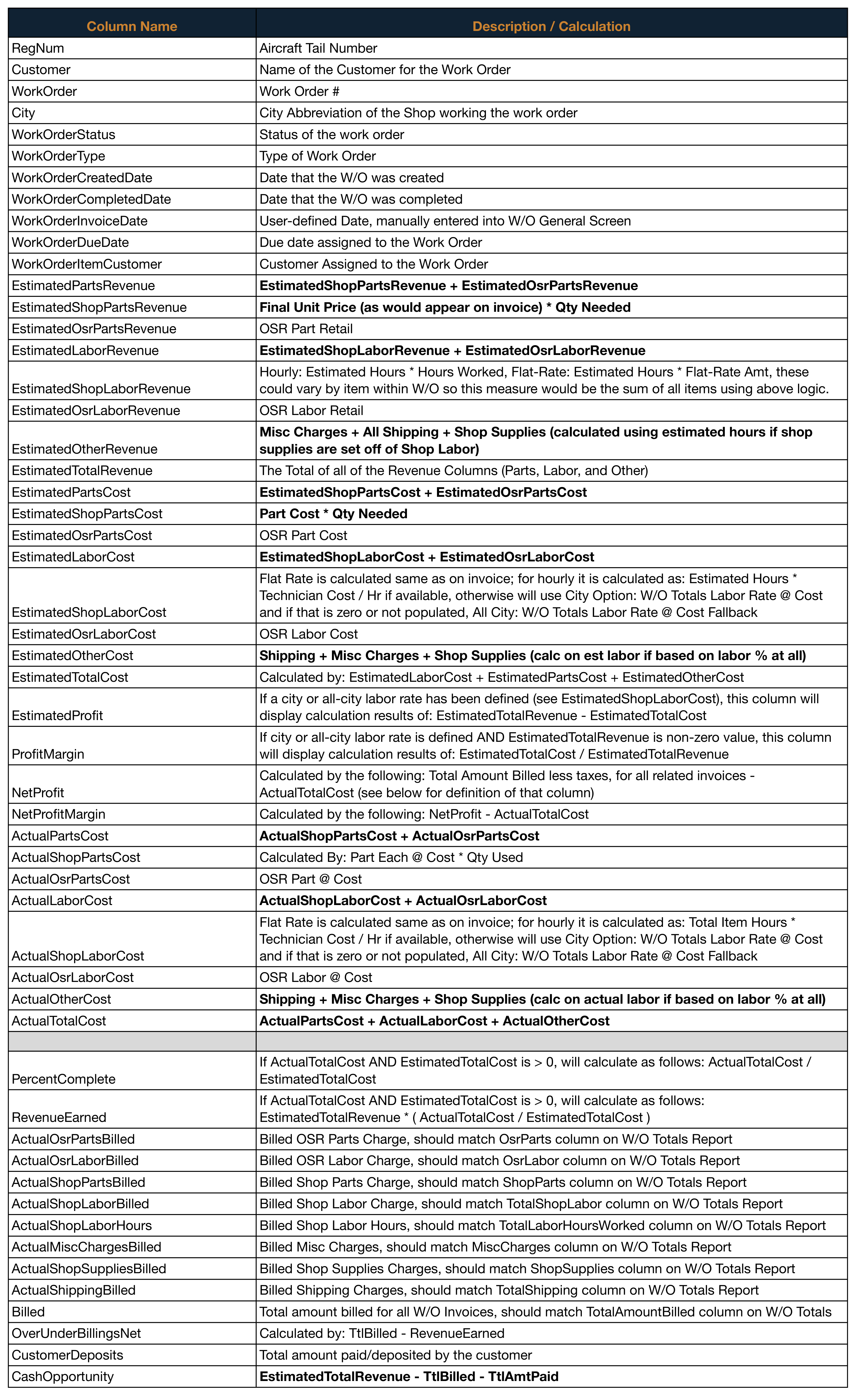Work Order Profitability Report (PRO)
Guide to reporting on WO Profitability in EBIS 5
Access:
The Work Order Profitability report is a feature of EBIS 5 MRO Pro Plans and analyzes Work Order profitability by comparing At Cost figures with invoiced amounts.
This report can be accessed through the following clickstream: Work Orders Module () > Reports (bottom left-hand sidebar) > Work Order Profitability
Once Accessed, various filters can be applied to the report through the drop down menu (NOTE: either Completed Date or Created Date filters are required to generate this report):
After applying desired filters The Work Order Profitability Report can be exported in .xls or .csv formats by clicking .
⚠️Required User Access Levels: The WO Profitablity report can only be accessed by users with an Advanced Access user license. To view this report an Advanced Access user also needs to have the WO Reports: View Revenue Specific Data access permission enabled on their assigned user profile:
Calculations:
This report presents details on comparing At Cost figures with invoiced amounts and work order totals. EBIS performs various calculations based on the data and settings in your EBIS 5 Instance to provide these comparisons. Refer to the comprehensive table below for documentation on the report's columns, including the data and calculations used for each.
Related Configuration Options:
To determine Labor Costs (columns ActualShopLaborCost & EstimatedShopLaborCost) EBIS will require inputs that reflect the cost of labor. These inputs can be set at several levels within your configuration - in instances there specific labor cost information is not provided, EBIS will make assumptions based on fallbacks (listed below)
- Technician Rate
- These rates are set for each user through the individual user configuration set by EBIS Admins. These rates are not visible or editable by the user themselves.
- To set these rates follow the click path: Config (
) > Users (left sidebar menu option) > Double Click The Desired User’s Record > Account > Cost/Hr field (in Work Orders Section of Account screen)
- EX.
- W/O Totals Labor Rate At-Cost
- This rate is treated as a fallback rate for each city. It will be used to set labor rates if no Cost/Hr is set for Techs assigned to the WO.
- To access this option open Options in the config of the desired city and input WoTotalsLaborRateAtCost into the search bar.
- W/O Totals Labor Rate At-Cost Fallback (WoTotalsLaborRateAtCostFallback)
- This rate is treated as an instance-wide fallback rate. It will be used if no Cost/Hr is set for users assigned to the WO
- To this option open All City Options (in your Config menue) and input WoTotalsLaborRateAtCostFallback into the search bar