Uploading Task/Due Lists to WorkOrders
Importing Task/Due lists into work orders in EBIS 5 with just a few clicks! See below for a step-by-step walkthrough:
In this example we have created a new WO for an aircraft referred from a third--party Maintenance Management (MTX) Software.
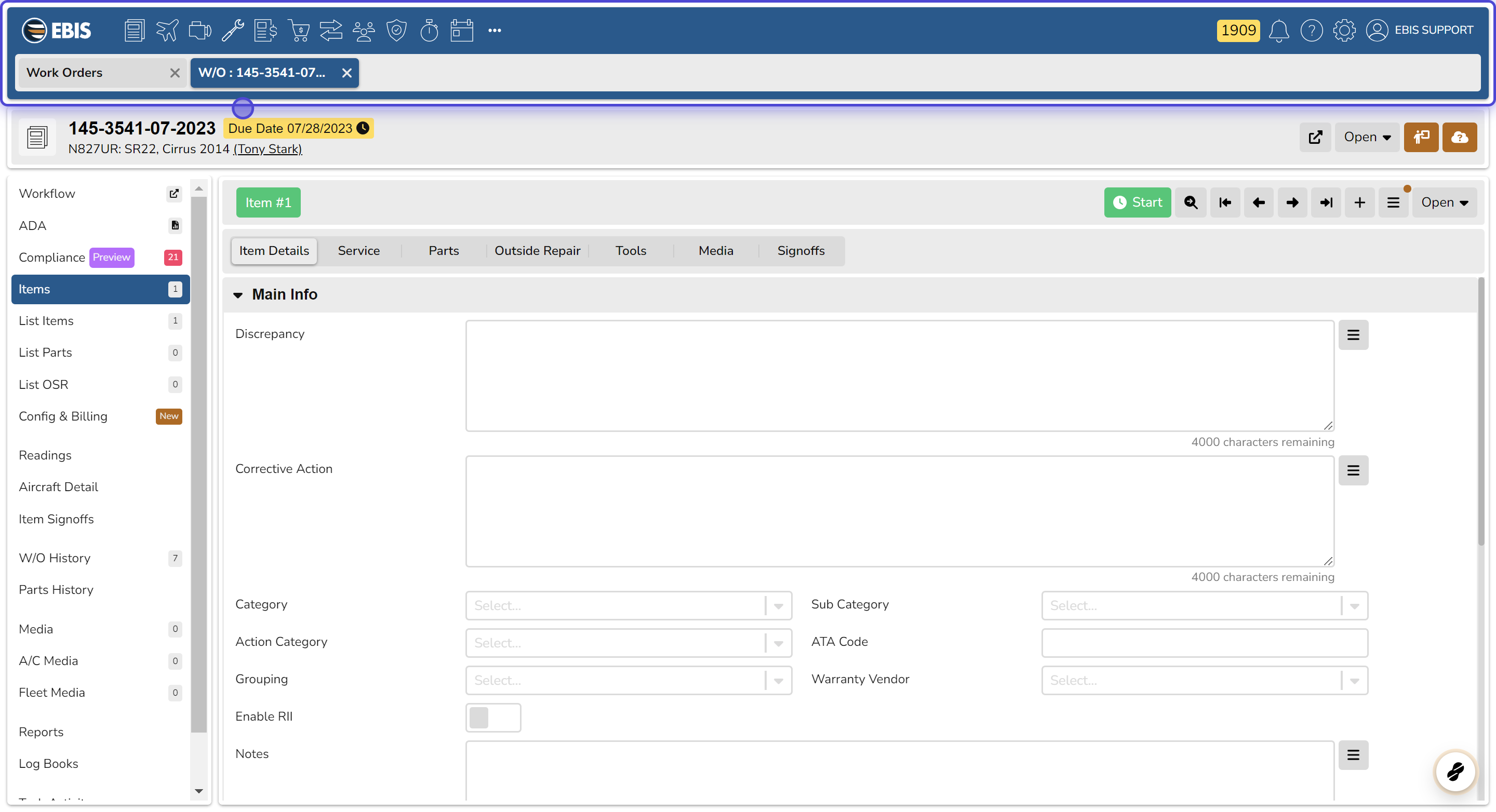
2. Click on [+] button in the top right hand side of the WO Item module

3. Click on Import Task List

4. Add Due/Task list file
File must be .xls format and can be added with drag-and-drop feature or by clicking Browse to open a file browser window in your operating system.

5. Select items from Due/Task list to import
EBIS 5 gives you the option to select specific items or the the entire list by clicking selection boxes on to the left of the task row number.

6. Click Import Items button to add selected items
After proofreading task list and making selections, scroll to the bottom of the list to find the Import Items button. Note that total number of items selected is shown within the button.
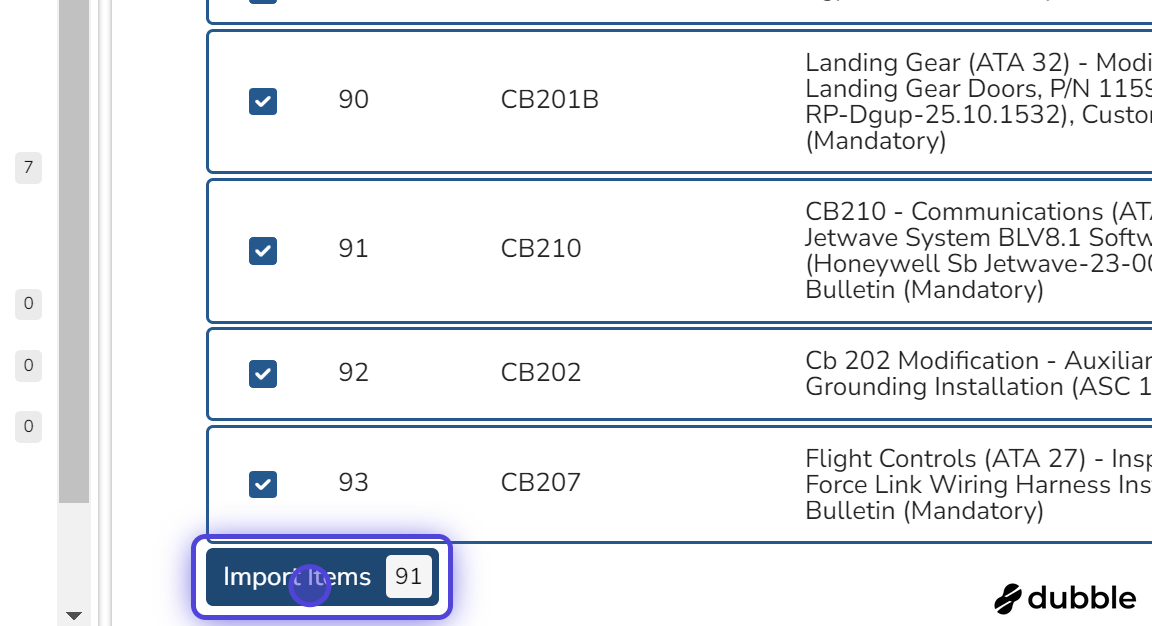
7. Click on Yes to confirm

8. Click on Yes to being work.
From confirmation pop-up, click yes to open the first item in the list.

9. If desired, Review list items to confirm successful import
As an added quality control step, click the List Items button to review the entire list of items not on WO.

