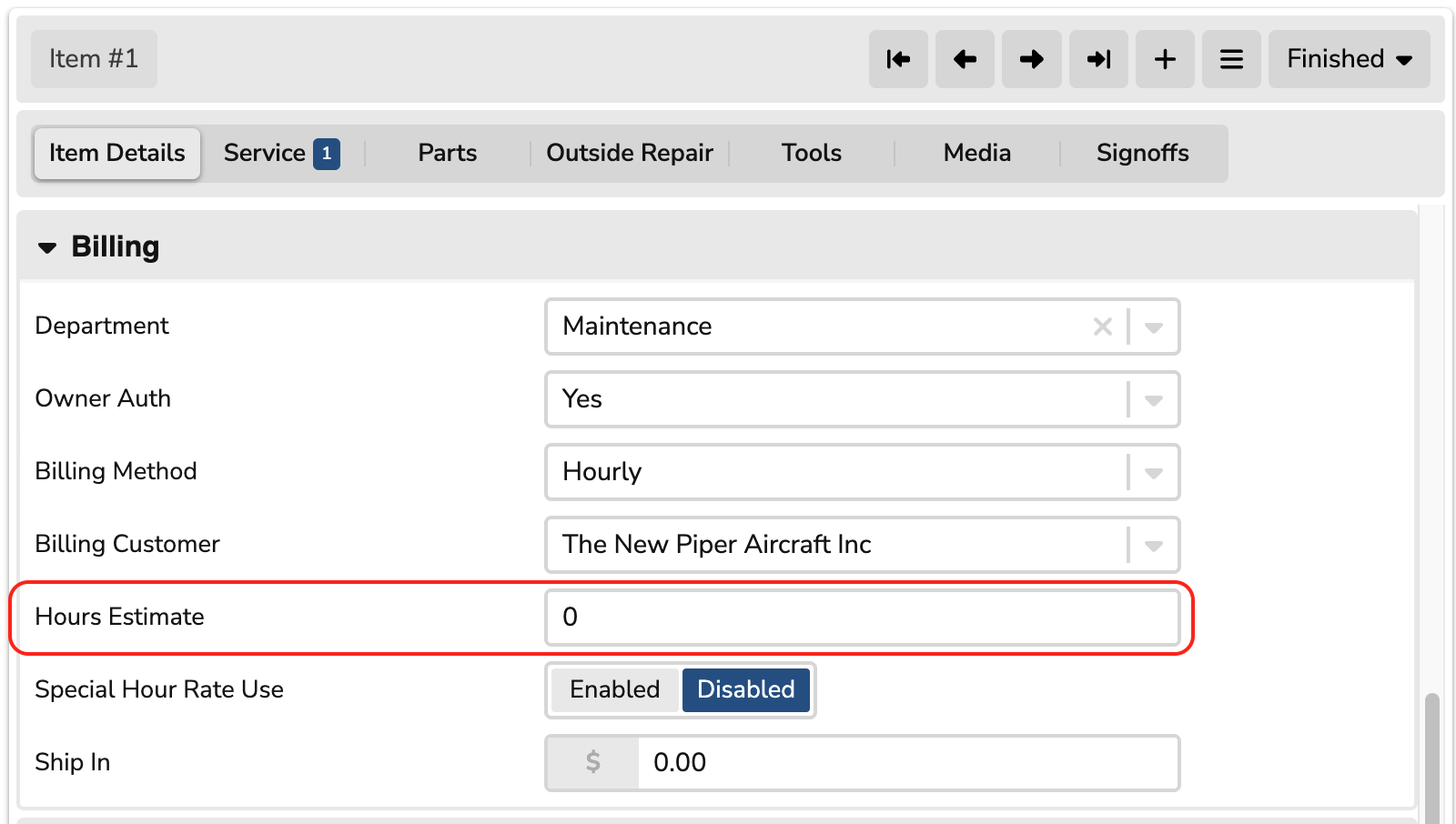Tracking Labor That Exceeds Estimated Hours
Determine which work order items have exceeded the estimated hours, and stop technicians from working on items that have exceeded estimates
Work Order Item Listing: Sorting
From the work order itself, go to the List Items sidebar and sort by the Remains Hours ("REM Hrs") column. Any columns that are negative exceed the estimated hours.
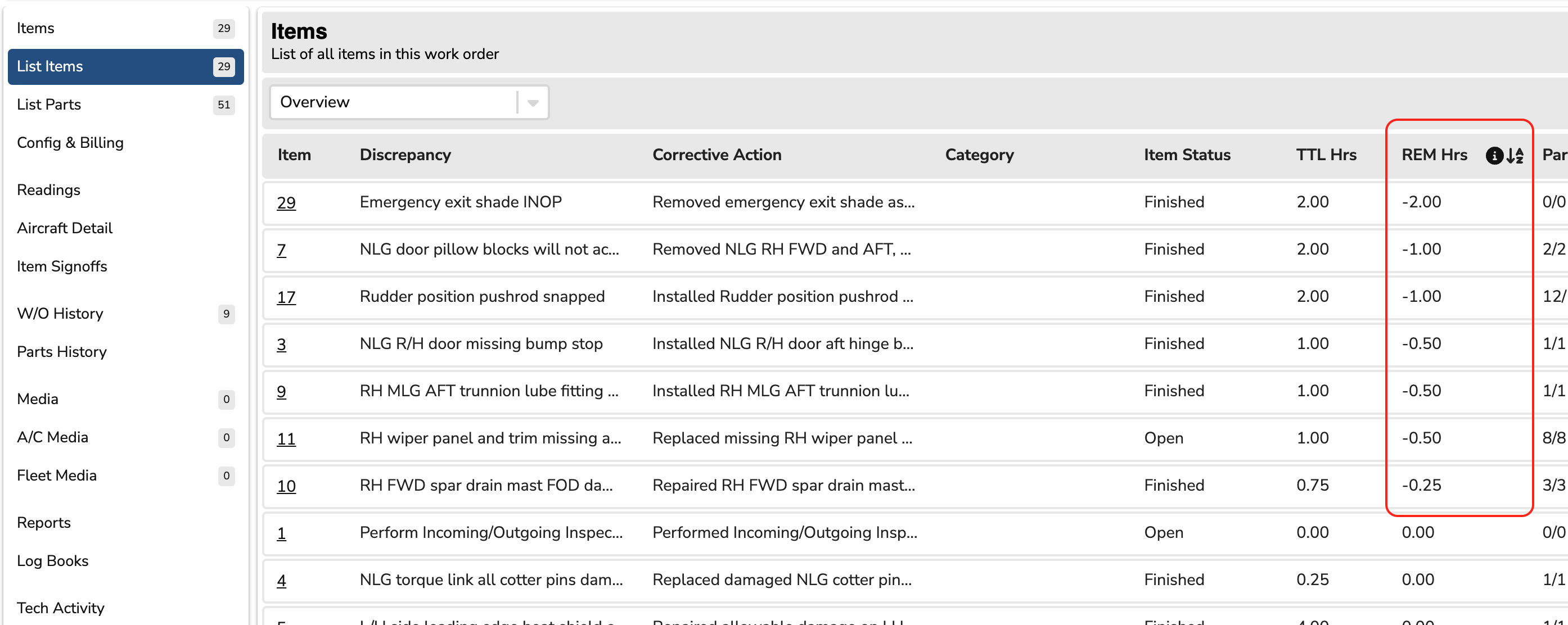
Work Order Item Listing: Advanced Search
From the work order itself, go to the List Item sidebar and use the Advanced Search to select "Hours Worked > Estimate".
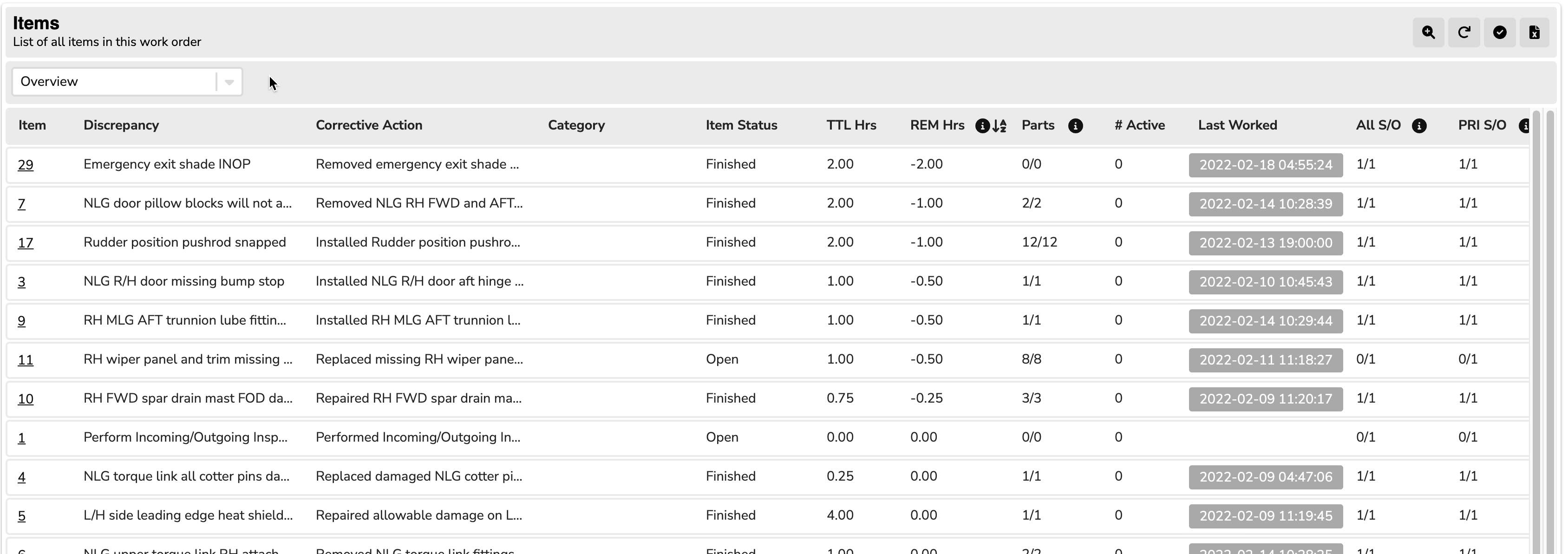
Disable Adding Time if Estimated Hours Exceeded
To stop users from adding time once the estimated hours have been reached, set the specific user profile(s) to have Work Orders > Service: Disable adding time if estimated hours are exceeded. If this is selected, users would need to add more estimated hours to the item.
Editing Estimated Hours
To edit the estimated hours in a work order, set the specific user profile(s) to have Work Orders > Item: Edit Estimated Hours.
The estimated hours can be found in the Item Details tab > Billing for a work order item.