Technician Efficiency Dashboard: How to View, Interpret, and Use Your Data
See how technician labor time is allocated and how efficiently that time is turned into productive work on jobs.
Overview
The Technician Efficiency Dashboard in EBIS shows how technician labor time is allocated and how efficiently that time is turned into productive work on jobs. You can view this data by technician, team, time period, or company-wide.
Use this dashboard to:
- Identify best practices from high performers.
- Spot inefficiencies.
- Balance workload and resources.
- Track billable vs. non-billable time.
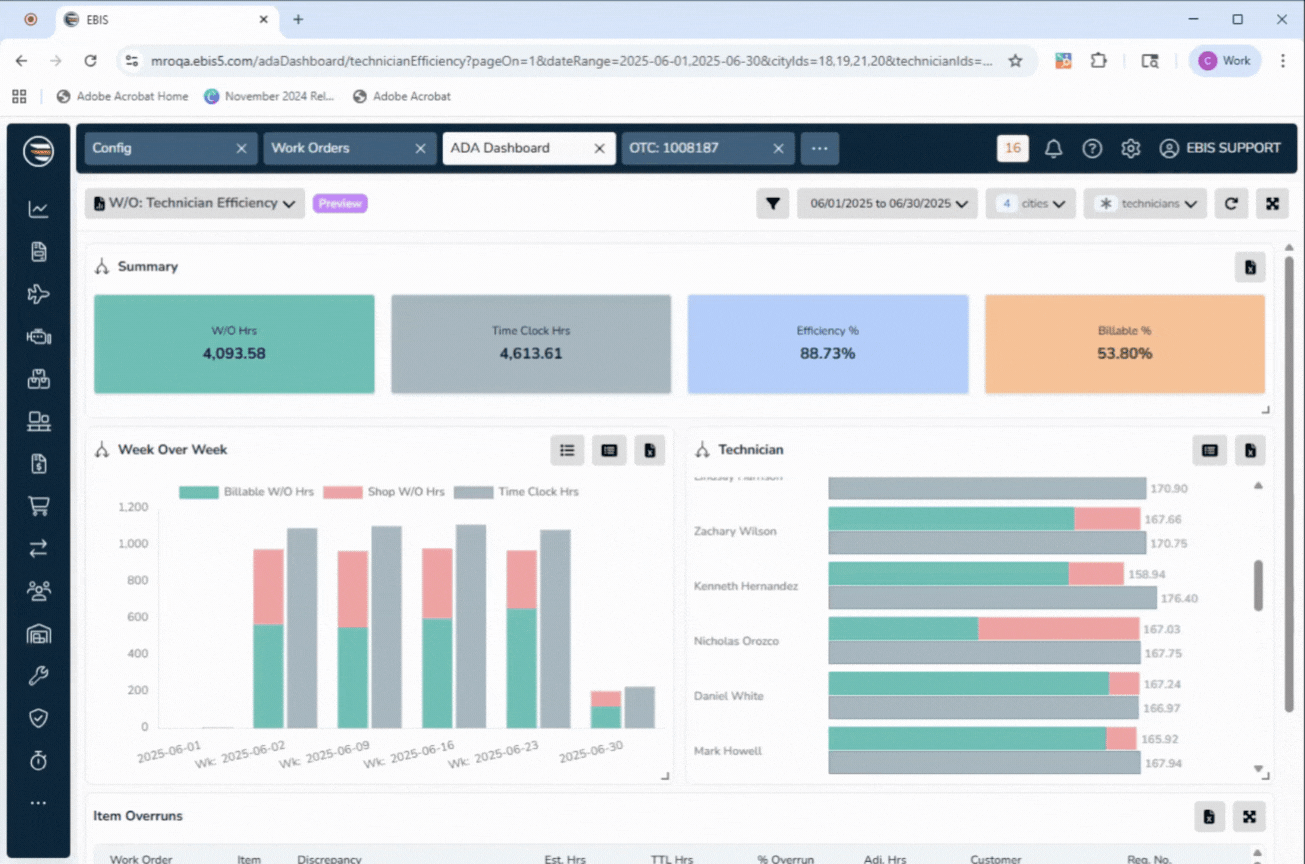
Jump To:
Note: You must be an Advanced Access User (AAU) to use the ADA Dashboard module. Users also must have permissions activated. To activate this module and permissions in your EBIS account, see the Security & Permissions section below.
Key Metrics
Work Order Hours (W/O Hours)
- Definition: Total time logged to work orders.
- Types:
- Billable WO Hours – Time on customer-billable work.
- Shop WO Hours – Time on internal/shop work orders (WO Type = Shop or linked to a shop aircraft).
Time Clock Hours
- Definition: Total on-the-clock hours per technician (paid time on-site).
- Source: EBIS Time Clock entries.
- Includes: All time clocked in (breaks, meetings, etc.).
Efficiency Percent
- Formula:
(Total WO Hours ÷ Time Clock Hours) × 100 - Purpose: Measures how much of on-the-clock time is spent on any tracked work (billable + shop).
Billable Percent
- Formula:
(Billable WO Hours ÷ Time Clock Hours) × 100 - Purpose: Focuses only on billable work.
Requirements to Make the Dashboard Work
For the Technician Efficiency Dashboard to calculate correctly, several setup steps are required:
- Technicians must use the Time Clock module
- All on-the-clock hours are recorded from EBIS Time Clock entries.
- Technicians should clock in at the start of the day and clock out at the end.
- Work Order Service Timers must be used
- All Work Order Hours come from technicians logging time against work order service timers.
- Shop Work Orders must be configured
- Shop hours help distinguish non-billable internal work. You can set these up in two ways:
- Shop Aircraft Method: Create or edit an aircraft in the Aircraft Module with the registration/tail number set to
SHOP(all caps). Use this aircraft when creating shop work orders. - Shop Work Order Type Method: In Config > Lists > Work Order Types, create a new type named
SHOP(all caps). Assign this type to work orders intended for internal or shop activity. This can be assigned in the Work Order's Config & Billing tab.
- Shop Aircraft Method: Create or edit an aircraft in the Aircraft Module with the registration/tail number set to
- Either the Aircraft Reg Number or Work Order Type must be spelled exactly
SHOPfor the dashboard to track them correctly.- Note: You only need to use one the methods specified above for the dashboard to pull data correctly.
- Shop hours help distinguish non-billable internal work. You can set these up in two ways:
- Examples of Shop Work Orders
- One work order for each month (e.g., "August SHOP WO").
- Separate work orders for training, cleanup, or admin time.
- Flexible setup depending on your operation’s needs.
- Permissions Required
- Users must have the appropriate dashboard, time clock, and work order viewing permissions. See the Security and Permissions section below for details.
Important Notes:
- Shop Work: Tracked separately from billable work to avoid skewing productivity metrics.
- Adjustment Users: Hours logged by the "EBIS Item Adjustment" user are excluded by default.
- Local Time Zones: All times are shown in the technician's local time.
- Filters Available: City, technician group, time period, and more.
- "Shop" Naming: Work Order Type or Aircraft Reg Number must be typed EXACTLY "Shop" or "SHOP".
How to Use the Dashboard Reports
Report Filters
Use filters at the top of the page to determine which data populates the dashboard. Filters include:
- Date Range
- City (select one or multiple)
- Technicians (select one or multiple)
Summary View
Use Case:
- See company-wide averages.
- Use as a benchmark for team or individual performance.
Click any of the Summary tiles to get a full list of technician efficiency records, including:
- Technician and Dates
- Time Clock vs. Work Order Timer Hours
- Billable vs. Shop Work Order Hours
- Technician Efficiency % and Billable Hour %
Week Over Week View
- Track changes in efficiency over time.
- Identify seasonal or workload patterns.
By Technician View
- Compare individual performance.
- Identify top and low performers.
- Spot trends in billable vs. shop work.
Drilldown
- Click into specific days or work orders.
- Use for root-cause analysis of low efficiency.
Exporting Data
Within the Technician Efficiency Dashboard (and other EBIS reports), most widgets include export options. All exports are provided as .xlsx files.
Types of Exports
- Summary Export – A high-level, summarized version of the data currently displayed.
- Detailed Data Export – A full export of all underlying records that make up the summary values.
How to Export
- Look for the Excel sheet icon in the top right of a widget.
- Choose Summary View or Detailed Data based on your needs.
- Exports respect the filters you apply (date range, cities, technicians, etc.).
Drilldown Exports
- When drilling into a summary tile or value, you’ll see an Export Detailed Data button.
- This allows you to pull the exact records shown in the expanded view.
Example: Week Over Week Widget
- Includes up to three export buttons:
- Export summarized week-over-week data.
- View and export the detailed data behind the summary.
- Export directly from the expanded view into Excel.
These same export options are available across other EBIS dashboards and reports, so the workflow will feel familiar as you use them elsewhere.
Security & Permissions
To view this dashboard, a user must be an Advanced Access User and have these permissions turned on. To edit these permissions, go to Config > User Profiles > (select a profile) > Access Levels >:
ADA Dashboard tab:
- View (mandatory)
- Export (optional, but required to export to CSV)
- View Revenue Info (optional)
Time Clock tab:
- View Records Related to Own Account (mandatory)
- View Records Related to Other Employees (mandatory)
- View Activity for Other Employees (mandatory)
Work Orders tab:
- Tech Activity: View Summary (mandatory)
- Tech Activity: View Detail (optional, but required to drill into records)
Without these permissions, the dashboard will not be accessible.
Common Questions This Dashboard Answers
- Are technicians spending most of their time on billable work?
- Who is most efficient, and who may need retraining?
- Is billable efficiency improving or declining?
- Are internal/shop hours unusually high for some teams?
- How much time is clocked but not logged to work orders?
Related Articles
- Walkthrough: Time Clock Workflows and Options
- Item Overruns Dashboard: How to View, Interpret, and Use Your Data
- Purchase Order Overview Dashboard: How to View, Interpret, and Use Your Data
- Over the Counter (OTC) Revenue Dashboard: How to View, Interpret, and Use Your Data
- Setting Up the EBIS Power BI Connector
