Serial Component Records in EBIS 5
In this article we will explore Use Cases, Setup, and how to Attach Media to Serial Component Records in EBIS 5.
Serial Component Records allow Parts Inventory Managers to upload digitized Certification Documents to a specific Stock Record on a Serialized Part - allowing the certification to follow the part through your Inventory chain from receiving the part on a PO through to Work Order documentation.
To help you out, we've put together a step-by-step guide and video walkthrough on how to add media to Serialized Part Records in EBIS 5. Take a look below!
1. Go to EBIS
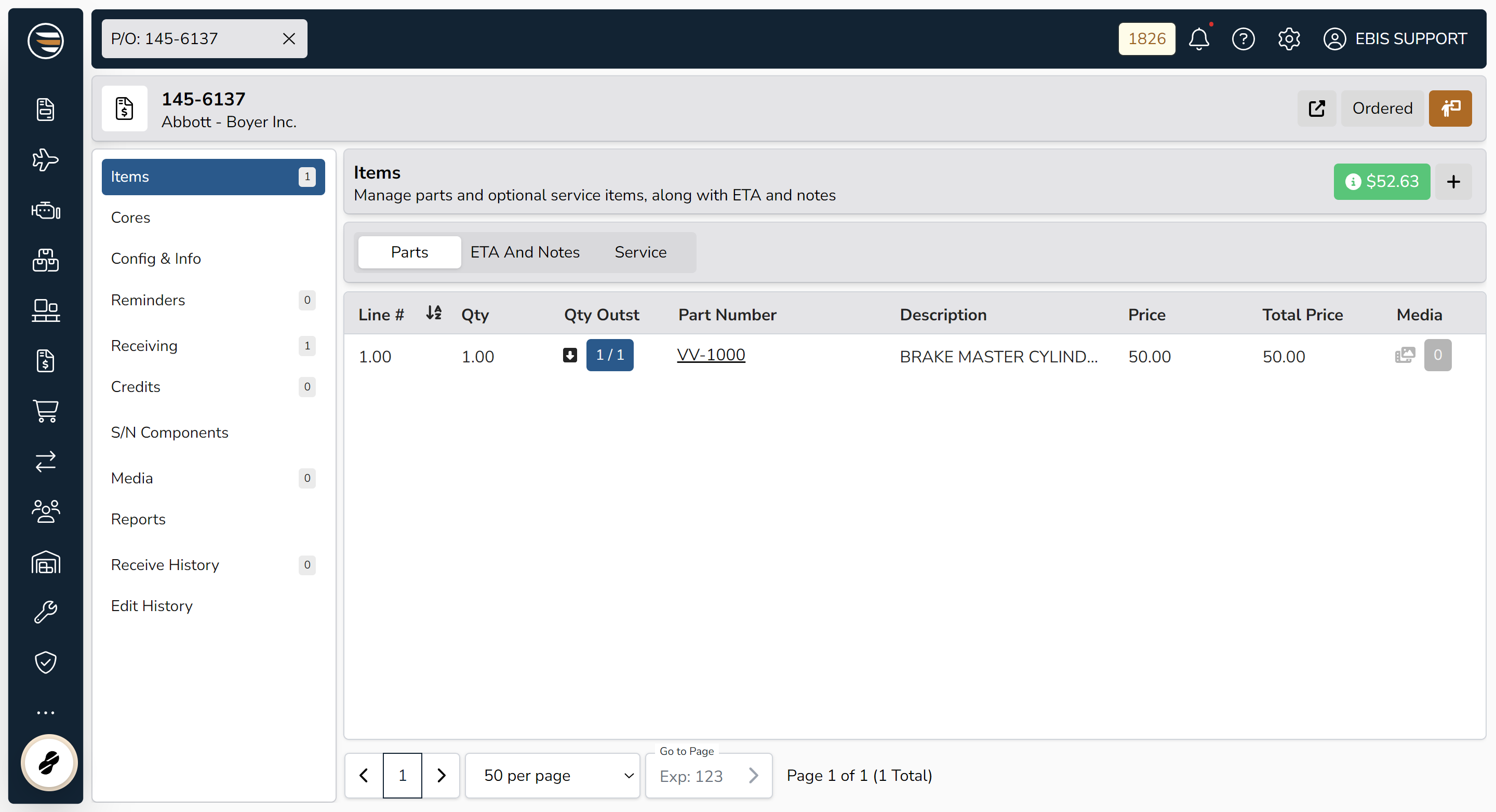
2. Navigate to the Purchase Order being received

3. Click on receiving button to access Receiving Screen

4. Input receiving inspection details
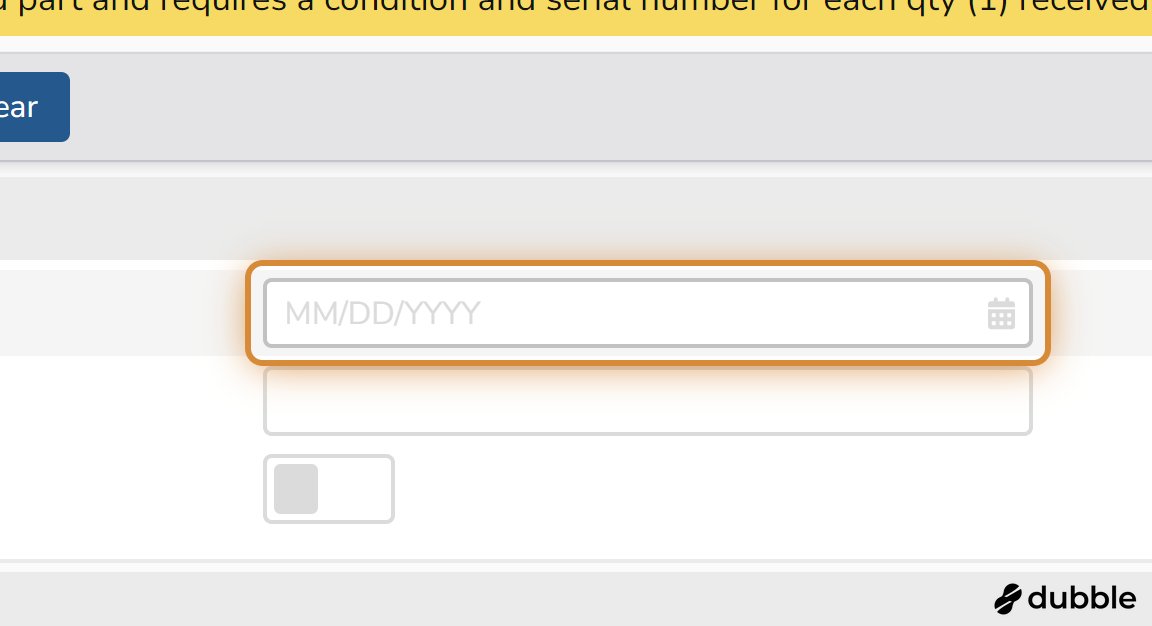
5. Add Part Condition Information
- This step is required for Serialized Parts

6. Add Serial Number of Part to Destination Quantity

7. Select quantity to receive

8. Click on Receive to receive to destination
- In our example this part is being received to STOCK
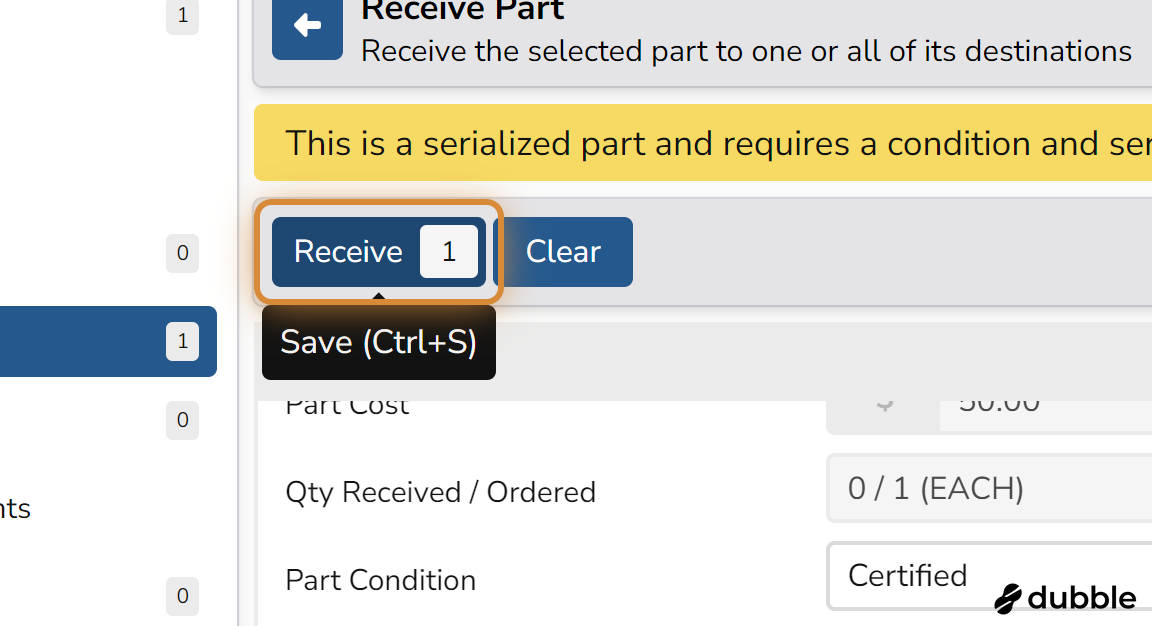
9. Verify Successful Reciept of Part to Destination

10. Click on S/N Components tab to open S/N Components Module

11. Click the + to add Serial Number Component for the part recieved

12. Complete details of S/N Component record
- For this example we will be uploading an 8130 to the S/N Component Record

13. Click on Add and Goto

14. Click on paperclip to Upload Media/Digitized Documentation
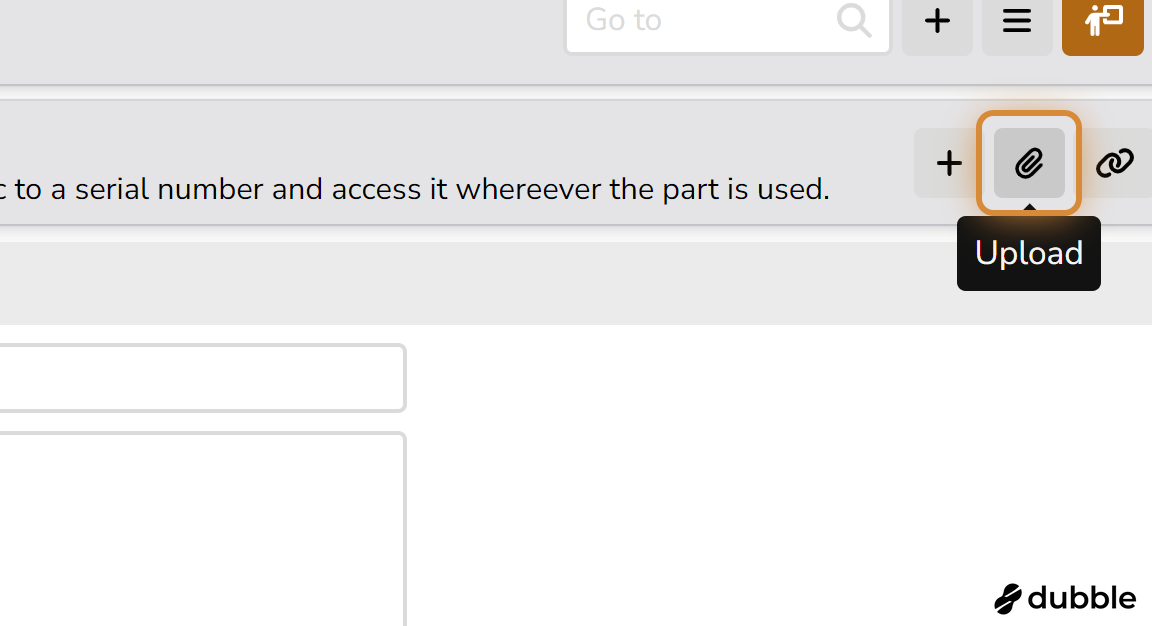
15. Click on Browse -OR- Drag and drop from your computer to upload Media

16. View stock records to confirm media upload

17. Locate Stock Quantity of Serialized Part Received and click media button to view Media/Digitized Documentation

