Automatic Reports
Walk-through of how to manage automated reports in EBIS5
Access Requirements
Must have Advanced Access/Administrator Account to Manage Automatic Reports
Schedule a New Automatic Report
To create a new Automatic Report, proceed to Config > Automatic Reports (under Advanced) and click the + in the top right of the section
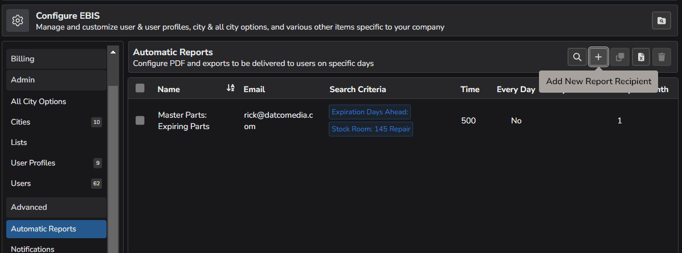
From the Add New Automatic Report screen, choose the report from the Report Name drop-down list, enter the email address(es) that the report should be sent to in the Email Addresses field (use commas to separate multiple email addresses), and click Add and Goto, which will bring up additional options to schedule the report.
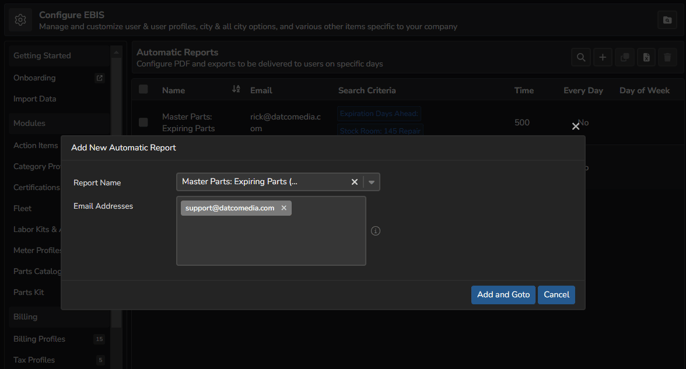
On the Edit Automatic Report screen, choose the options to schedule the selected report to be automatically emailed on the requested date(s). Select any filters that should be applied to the report and Save.
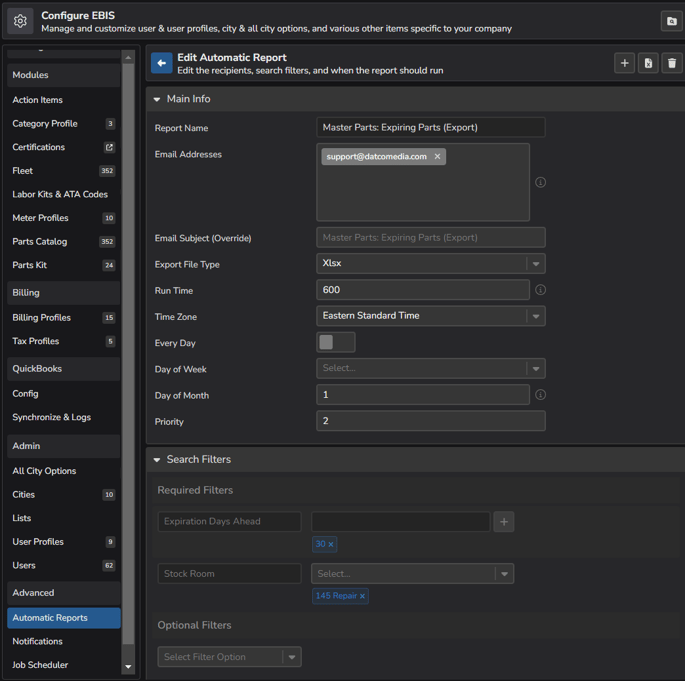
Manage Currently Scheduled Automatic Reports
To manage any Automatic Reports that are currently scheduled, proceed to Config > Automatic Reports (under Advanced).
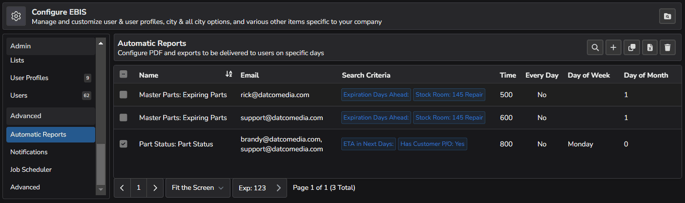
Individual reports from the list can be double-clicked to make any needed changes and Saved.

