Sandbox Cities
Introduction to Sandbox Cities within EBIS 5
NOTE:
- Sandbox Cities can only be created by an EBIS Support Admin.
- Although Sandbox Cities are primarily utilized by new EBIS 5 customers that are not migrating from EBIS 3.2 to EBIS 5, this is not a restriction. A Sandbox City may be requested by any EBIS 5 customer.
Introduction
EBIS 5 Path: Config > Admin > Cities > (+) Add Button
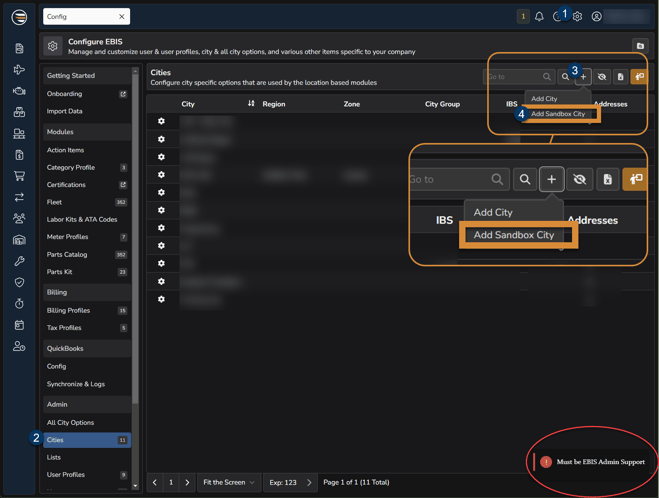
In EBIS 5 you have the capability of utilizing "Sandbox Cities" for learning and/or testing purposes. Within the early stages of implementing EBIS 5 (3.2 Migration Customers Excluded), prior to Go-live it is best practice to create documents and test out ebis using / referencing a Sandbox City within your EBIS 5 environment. This helps to keep the learning experience separate from the live transactions that reference real world operations within EBIS 5. This is most useful when: Creating Test WO's / PO's / OTC's etc; Testing City Specific Config changes; Testing User Profile Specific Changes, etc.
CAUTION:
Most of the data utilized within EBIS 5 isn't City Specific. For example, Any existing part within the system can be requested from a W/O created within a Sandbox City.
Shared System Data: Vendors, Customers, Master Parts, Aircraft, Tools, Action Items, Category Profiles, Certifications, Fleet, Labor Kits & ATA Codes, Meter Profiles, Part Catalogs, Part Kits, Billing Profiles, Tax Profiles, QBO Integration, All City Options, Lists (Unless List Item Shows as City Specific During Setup), User Profiles, Users, Automatic Reports, & Notifications
Sandbox City Settings
EBIS 5 Path: Config > Admin > Cities > Select ⚙️ Sandbox City Config > Main Info → OTC Usage Tax within the Sidebar Menu List
Here within the Sandbox City Config menu you can set the settings the are unique to the Sandbox City within your EBIS 5 Environment.
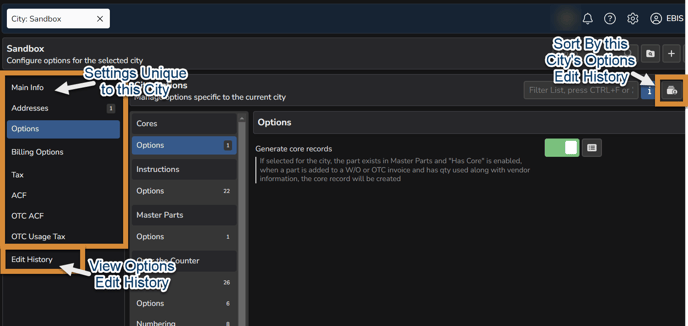
TIP: You can also customize/ view other cities edit history within their unique config menu. Sorting by edit history can help to troubleshoot issues by seeing if recent edits have conflicted with operations or expectations.
User Access - Cities
EBIS 5 Path: Config > Users > Select User > Cities (Sidebar Menu) > Configure Section & Cities Section
- Within the Configure Section of the Cities sidebar menu while managing a User's account, you can choose:
- Default City
- Home City
- Time Clock City
- Default Stock Room
- Within the Cities Section you can choose to Add / Remove Cities that the User has access to by using the city selection radio checkbox paired with the menu buttons in the top right hand corner of the window.
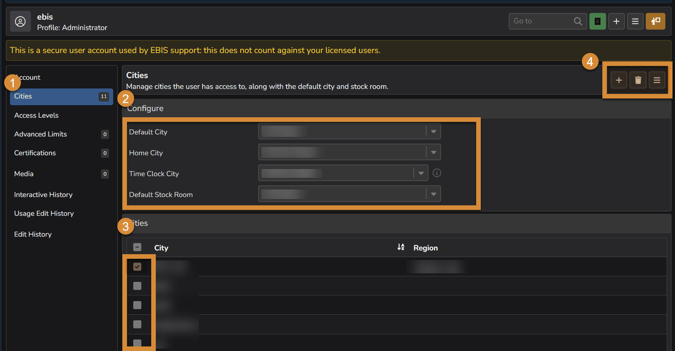
TIP:
After creation of the Sandbox City, take the time to assign all of your users access rights / defaults to the Sandbox City while implementing EBIS 5. Upon the eve of Go-live, reassign access rights and defaults to the users and their applicable real-world cities.
