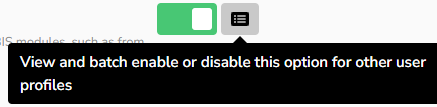Pull Ticket
A Pull Ticket is a list of all parts that are needed on a work order and have been checked in on a PO or can be fulfilled by your inventory. Users can view open parts, mark them as processed, and also print a PDF.
Listing the Parts to Pull
When parts ordered on a W/O are deducted from stock or received on a P/O, clicking on the “Pull Ticket” button will generate a list of parts available to be physically added to the W/O at that time.
![]()
NOTE: Parts added to w/o with override will not populate on the Pull Ticket.
TO LIST:
PULL TICKETS are found on each W/O > "List Parts" (found on sidebar) > "Pull Ticket" icon:
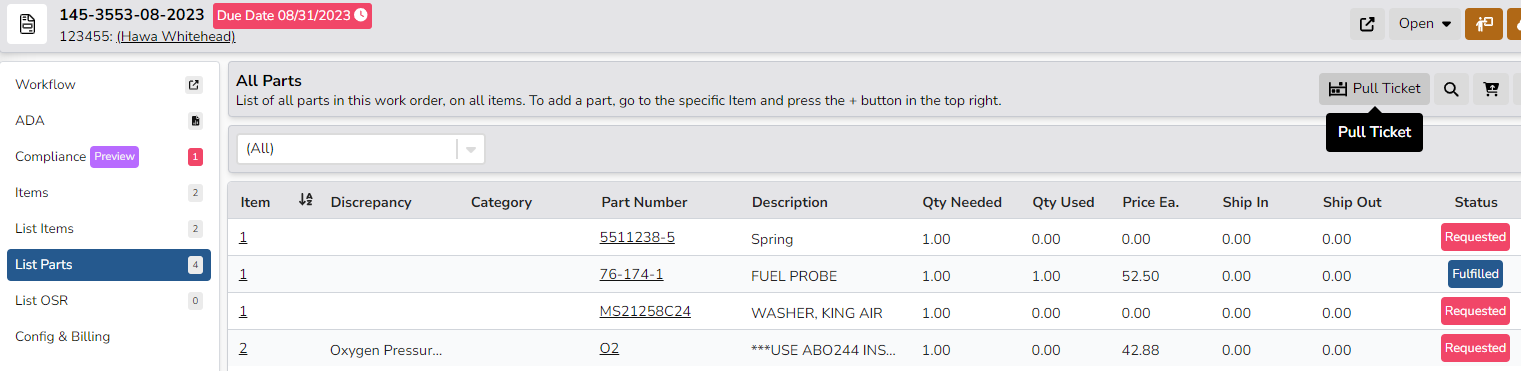
NOTE: List of parts can be sorted by "(All)", "Not Processed", or "Processed"
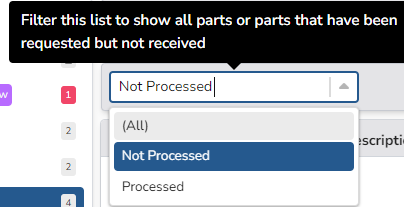
TO PRINT:
Pull Ticket Reports can be printed or exported by clicking on the PDF or XLS icon in the top right

Pull Ticket (pdf) view: (Limited Detail) 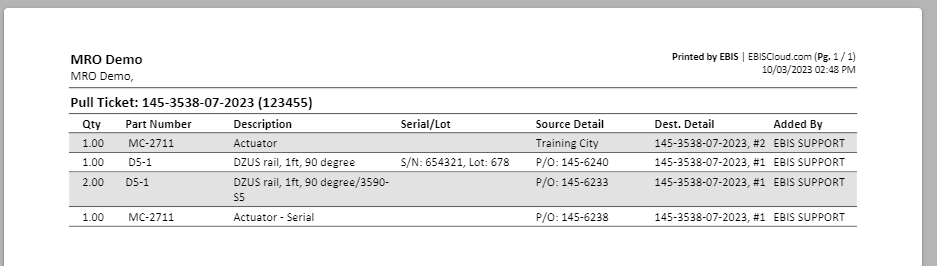
Pull Ticket (xlsx) view: (Full Detail)

TO PROCESS:
On the Not Processed List, select part(s) by checking the box, then click on the "Process" button
Select "Yes" to continue or "Cancel" to go back to Pull Ticket Screen:
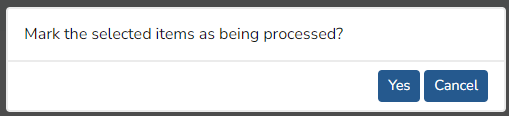
USER ACCESS NEEDED:
Config > User Profiles > (select profile) > Access Levels > Master Parts > "Pull Ticket: Manage" & "Pull Ticket: View" (set toggle to GREEN to enable)
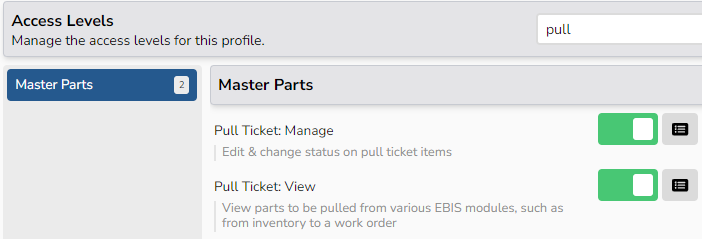
TIP: click on icon next to toggle to enable/disable selected access to multiple profiles