OTC Contract Base Pricing
Manage contract based pricing for customers when billing OTC invoices and creating Purchase Orders for these parts.
Contract Pricing: Initial Configuration
Contract pricing is enabled by default (no all city or city options) if you have the EBIS 5 Pro version. However, you will still need to do various configuration to get it going:
- Config > Lists > (Parts section) > Contract Pricing: add contract names and descriptions.
Configure Customers
- In the customer(s), in the Billing Override sidebar:
- Set the "Use Billing Override".
- In the Parts section > select the specific contract in the "OTC Part Contract Pricing" field.
- If you want to track a Contract No., you can set this in the "Other" section (scroll to the bottom). This is not required.
Setting Each Part (That Requires Contract Pricing) in Master Parts
- For contract pricing to work, each part in Master Parts must be set for the specific contract.
- The CLIN is not required in most cases. While this allows specific pricing within a specific contract line item, normally adding a contract pricing line item is detailed enough, depending on your situation.
- Enter the start & end date. If there is no end date, enter a date far in the future such as 12/31/2049.
- The min and max quantity is required - this allows for different pricing based on quantity on the P/O or OTC invoice. If there is no discounts based on quantity, enter a Max Qty of 9999.
- The cost is used Purchase Orders - see more about this later
- The price each is what the OTC invoice will charge for the part, overriding all other discounts/configurations
- The city field is also optional, and can be used to only use this contract pricing rate for P/O or OTC items that are set for a specific city. In most cases, you can leave this blank.In the part record(s) in Master Parts, select the "Contract Pricing" sidebar and select the select the contract along with the pricing info.
Configure Vendors
- If you plan on ordering parts from vendors that also have Contract Pricing, each vendor needs to allow be set:
- At the bottom of the vendor's Main Info sidebar, set the "Has Contract Pricing" in the Other section.
- Note that purchase orders will need to manually have the contract set individually after the P/O is created, but setting "Has Contract Pricing" is necessary to help EBIS users apply the contract pricing to P/Os when needed. See "Adding to Purchase Orders" below for more details.
Over the Counter Invoices
When creating an OTC quote or invoice for a customer who is set as contract pricing (see Configuring Customers above), the contract pricing configuration will come over to the new invoice. If this needs to be adjusted, this can be done from the OTC's Config & Billing sidebar > Buyer Info section.
Note the following fields:
- Contract Pricing: this is the contract linked to the customer.
- Contract No.: this will be displayed on various printouts - this does not affect any pricing calculations
- CLIN: If set, this WILL potentially influence pricing calculations. Most of the time, this should remain blank. If it is specified, make sure each Master Part record that uses contract pricing has CLIN information specified also.
- Contract Pricing Date: This is the date that should be used to calculate contract pricing, as this can vary from year to year, and is ultimately specified as part of the Master Part > Contract Pricing configuration for each part.
If the Contract Pricing is set for a customer, there will be a "Contract Pricing" visual display at the top of the invoice:
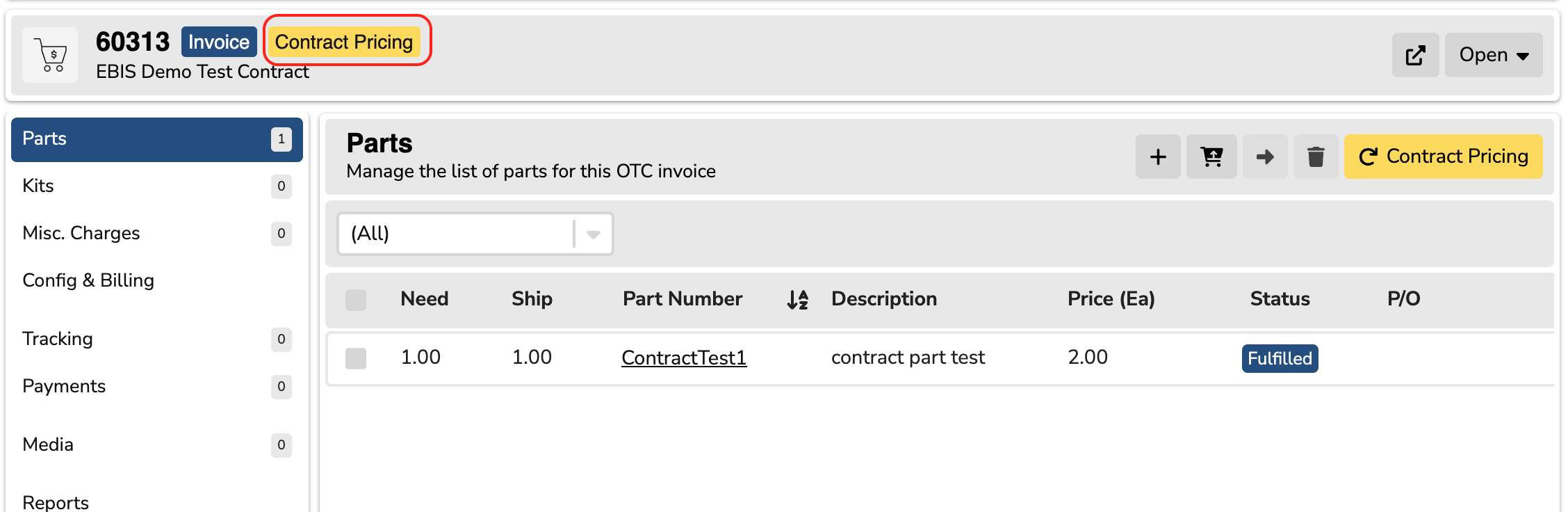
While EBIS will try to keep pricing in sync, the "Contract Pricing" refresh button will allow you to recalculate the pricing whenever needed.
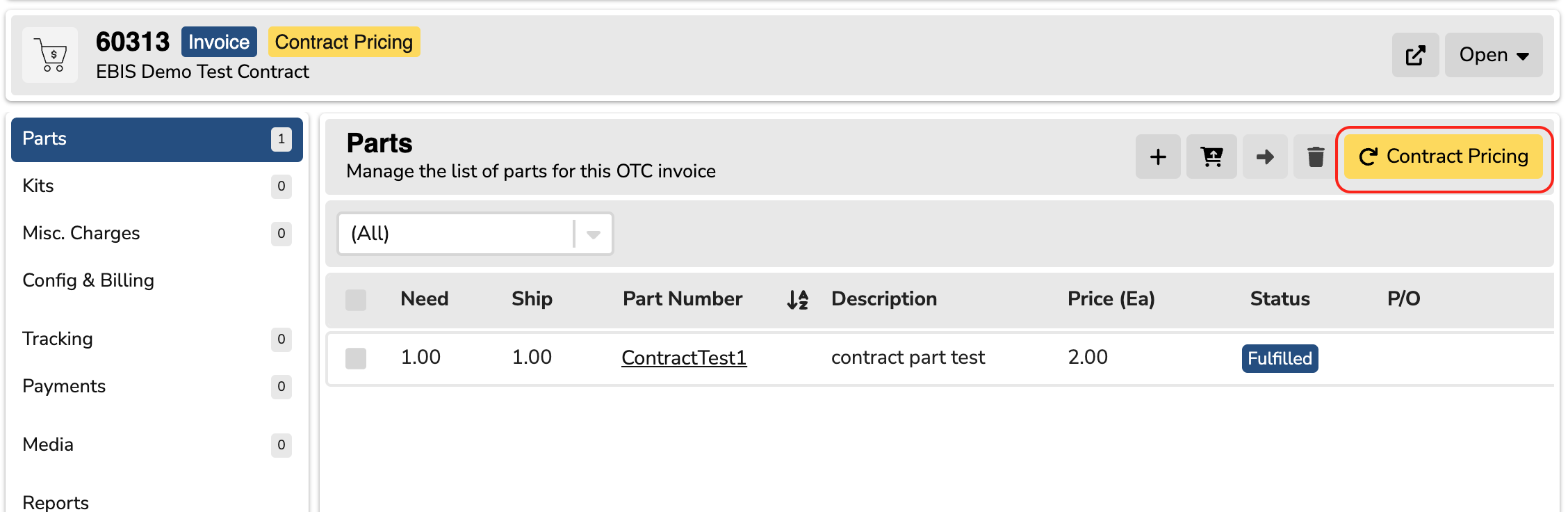
Adding to a Purchase Order
First, make sure that the vendor specified has "Has Contract Pricing" set. See configuring vendors (above) for more details.
Once the vendor is configured, create a purchase order for the vendor and add the parts from the OTC invoice. This is most commonly done from either the Outstanding Parts screen or from the individual part in the OTC invoice itself.
When the P/O is created, you will first see a warning that the vendor has contract pricing enabled, but it is not set. Go to the Main Info sidebar and set the following fields:
- Contract: set the contract, which will set the part costs accordingly. Please remember that contract pricing requires parts to have specific pricing set at a part level in Master Parts for the contract used.
- Contact No.: this will be displayed on printouts as needed - this will not affect the pricing.
- CLIN: If set, this WILL potentially influence pricing calculations. Most of the time, this should remain blank. If it is specified, make sure each Master Part record that uses contract pricing has CLIN information specified also.
- Contract Pricing Date: This is the date that should be used to calculate contract pricing, as this can vary from year to year, and is ultimately specified as part of the Master Part > Contract Pricing configuration for each part.
If the Purchase Order has contract pricing enabled, you will also see a "Contract Pricing" tag in the header, and will be able to refresh the contract pricing on a P/O as needed from the "Items" sidebar.
Adding to a Work Order
Currently work orders does not support contract pricing. Please use parts matrix and other discount pricing schemes as needed.
