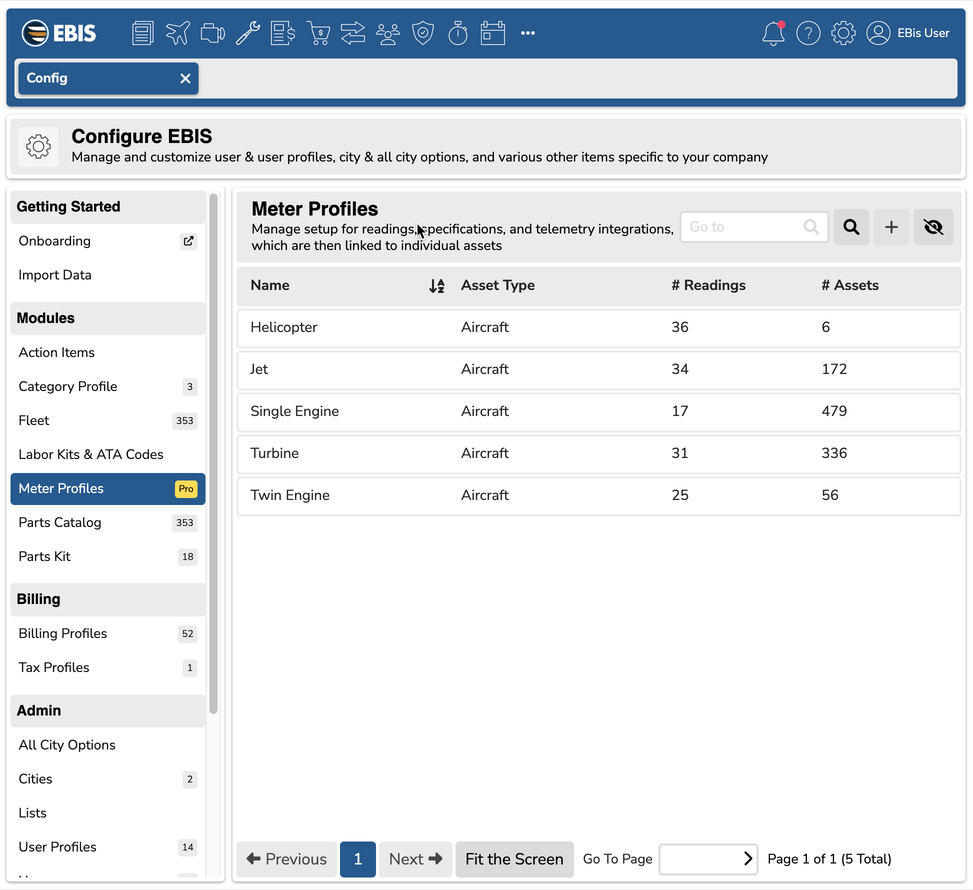Aircraft Meter Display Profiles (Cheatsheet)
This is a quick cheatsheet on how to customize the readings that appear on log books
Meter Profiles: Quick Introduction
- EBIS 5 ships with a meter profile for each type of aircraft ("Single", "Twin", "Turbine", "Jet", "Helicopter").
- These are viewed from the Config > Meter Profiles sidebar (this requires specific user profile access).
- Each aircraft is linked to a specific meter profile.
- You can create additional meter profiles for different types of aircraft, and customize the readings you track within each profile. For example, if you only use Hobbs time or Flight Hours instead of Current Tach, you can ultimately edit meter profiles. This requires EBIS 5 Pro or higher.
Meter Display Profiles
- Meter Display Profiles are found within a meter profile.
- Meter Display Profiles allow users to specific which readings, from the meter profile itself, are displayed on invoices or log books.
- From Config > Meter Profiles, select the meter profile, then go to the Display Profiles. From here, you can create new Display Profiles, or double click on an existing one to view the readings and aircraft detail within it.
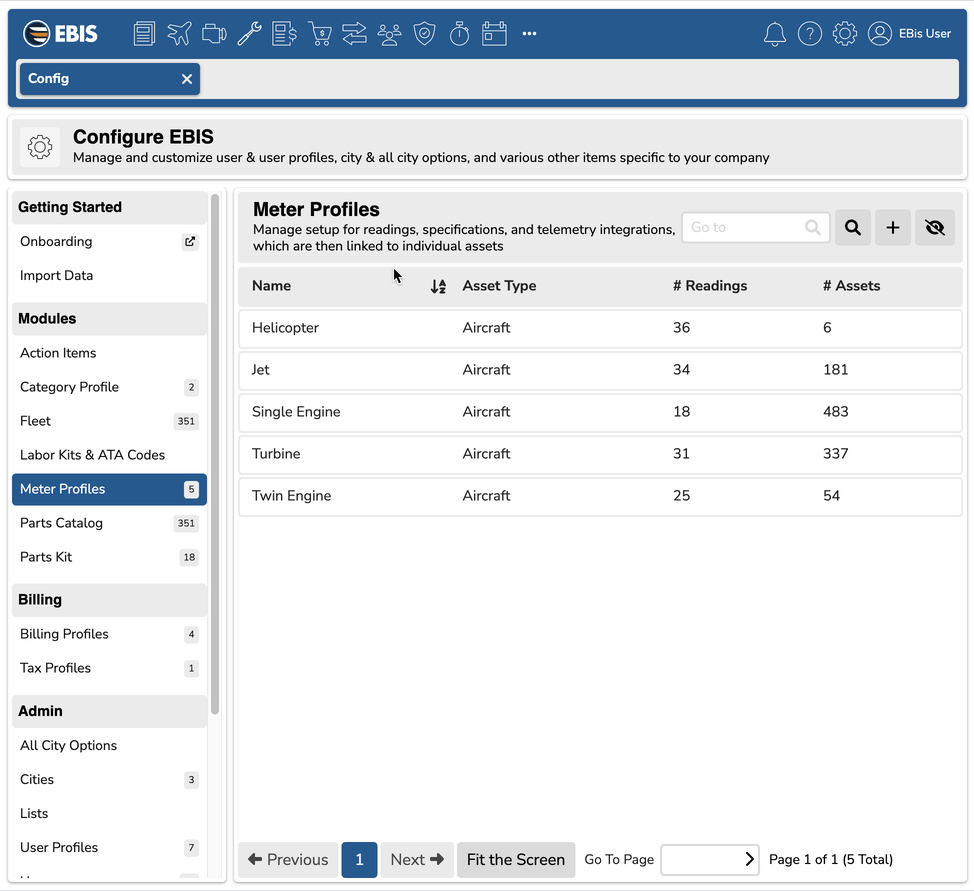
Using a Meter Display Profile on a Log Book Label
- The "Display Profile" in the Log Books screen will allow you to select the meters you want to appear on the Log Book.
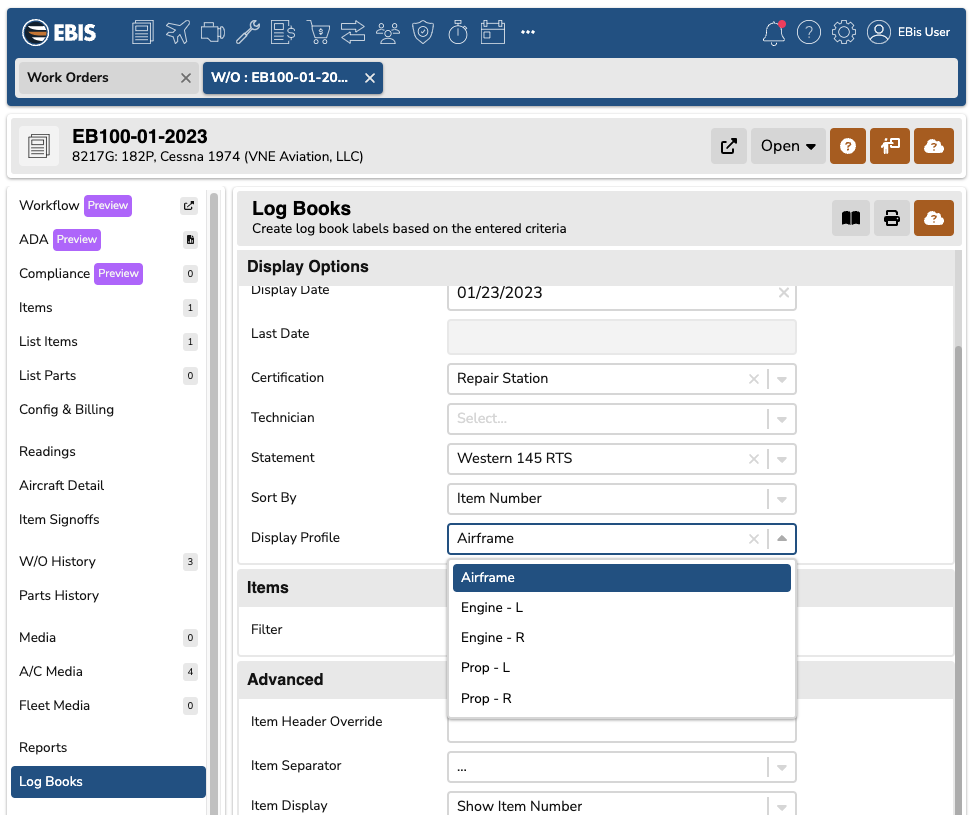
Customizing When Reading Appear
- You may run into scenarios where the readings do not show if 0, or you want them to show even if 0.
- This is part of the reading's configuration itself in Meter Profiles. If you select the meter profile, you can adjust the display settings for the specific reading.