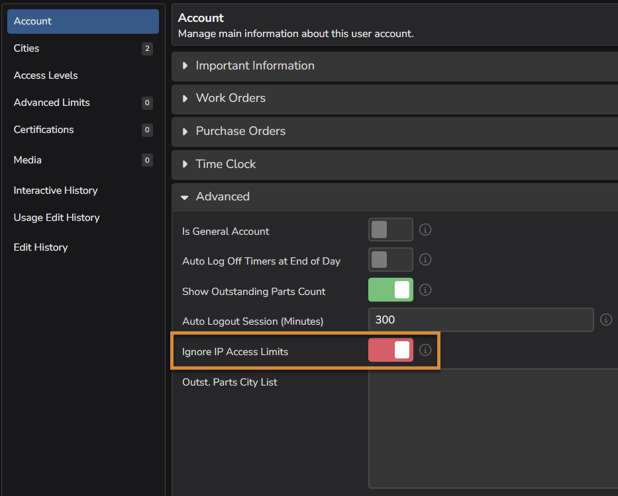IP Address Limiting
How to Configure IP Address Limiting within EBIS 5
Getting Started
Within EBIS 5 you have the capability to define which Internet Protocol (IP) Addresses are permitted to access your facility's EBIS 5 site and/or perform certain actions.
Step 1: Requesting Activation
Request from an EBIS Support Admin or your Customer Onboarding Specialist to activate this feature as it is optional and isn't made available within the default configuration.
Step 2: Defining IP Addresses
Determine which IP address(es) you would like to use for limiting access. Using a simple tool like whatismyipaddress.com can assist you in determining which ones to use. EBIS is looking for the IPv4 IP Address not the IPv6.
Step 3: Input IP Address(es) into EBIS
EBIS 5 Path
Config > Admin > Lists > Advanced > IP Address Limit > (+)
Input the IP address(es) into the IP Address Limit List within your EBIS site's Config Lists & leave a note that provides a description of the IP Address added for reference.
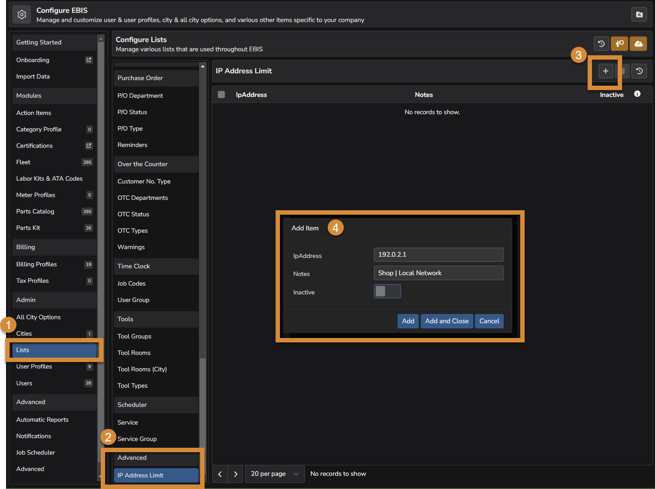
TIP:
All IP Addresses input into the IP Address Limit Config List will be used for the permissions set for User Profiles within Step 4.
Step 4: Update User Profiles
EBIS 5 Path:
Config > Admin > User Profiles > Administrator > Access Levels > Access
Select which IP Address permissions you wish to enable for the Administrator User Profile and then manage those permissions for other User Profiles by clicking the User Profile List icon directly to the right of the selector toggle switch and determine where you would like to enable or disable that permissions within the other User Profiles available.
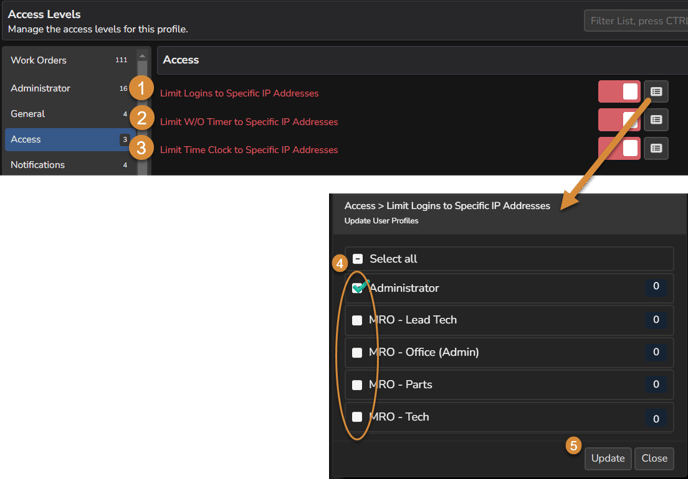
IP Address Permissions
• Limit Logins to Specific IP Addresses:
Limits logins to your facility's EBIS site from the predefined list of IP Addresses set on the Config List
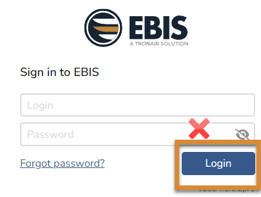
• Limit W/O Timer to Specific IP Addresses:
Limits inputting service labor hours (real-time quick start and/or manual add) on Work Orders to the predefined list of IP Addresses set on the Config List
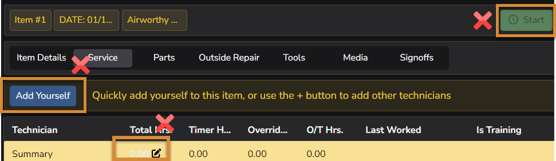
• Limit Time Clock to Specific IP Addresses
Limits access to Log in via the Time Clock module to the predefined list of IP Addresses set on the Config List
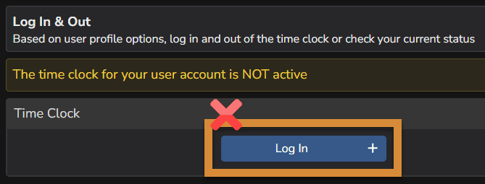
IP Address Limiting User Overrides
You can override the IP Address Limiting feature on a user by user basis. This is common for users who are permitted to work from home or who are travelling on business and still require the access that is normally limited by the IP Address Limits applied to their User Profiles
EBIS 5 Path:
Config > Admin > Users > Select User > Account > Advanced > Ignore IP Access Limits