How to remove parts on a Work Order.
1.) Returning Parts from a W/O for Credit on a PO 2.) Removing Parts from a W/O and returning to Stock.
Option 1: If a part needs to be returned to the vendor that has already been received and placed on a W/O, double-click on the part in the w/o to bring up the "Edit Part Screen"
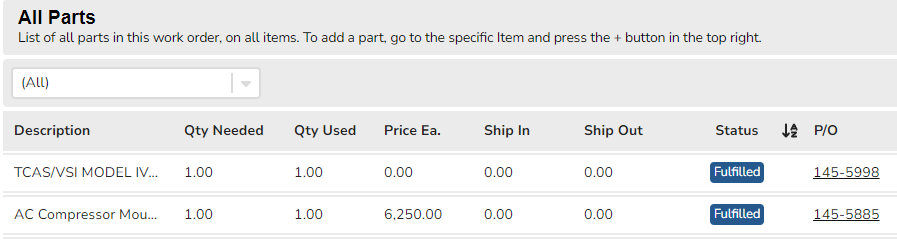
Click on the trash can icon to Delete Part:
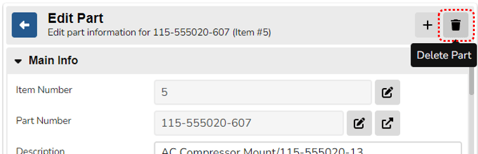
Complete the Reason (ex. Part Defective), and select the "Transfer To" option as the "Credit P/O" option. Other optional info can be added to this screen: Part Location, Invoice Number, and notes. This action will remove the part from the W/O so that the customer will not be billed.
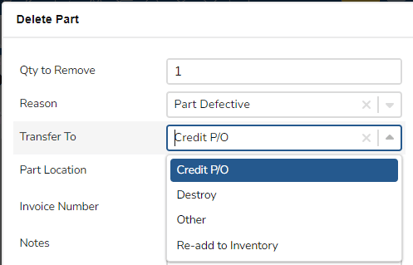
NOTE: When routing part back to Vendor for credit on a defective part, get an RMA (Return Merchandise Authorization) from shipping company (Fed-Ex, UPS, etc). This process will prevent further shipping costs.
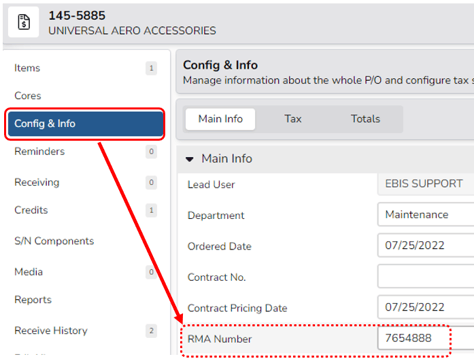
The credit (found in sidebar on PO) will be generated and can be viewed on the Credits Screen.
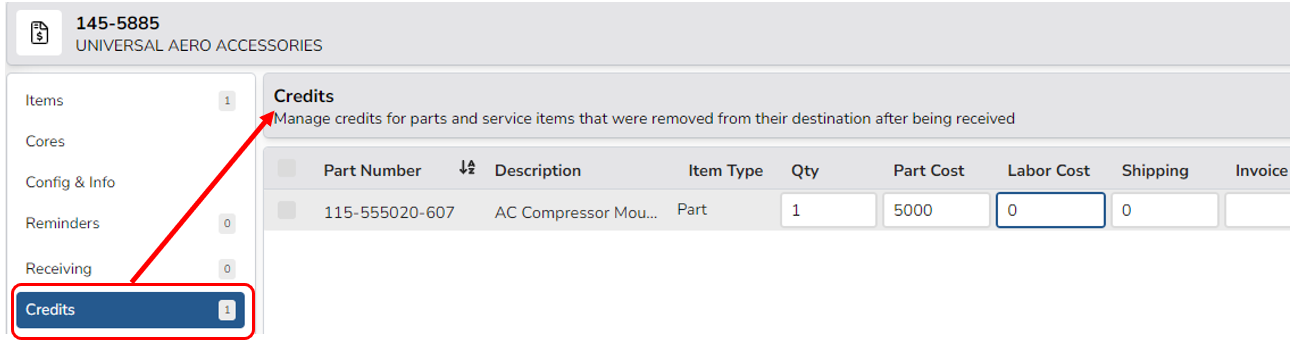
Option 2) If removing from w/o to return to stock, in Part Edit screen within the w/o, select "Re-add to Inventory" as the "transfer to" and select the stock room. Optional fields are Part Location and additional Notes.
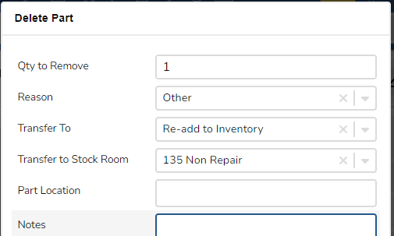
Customization Options:
Part Delete Reasons are Customizable and can be edited from
Config > Lists > (Parts Section) > "Part Delete Reason" 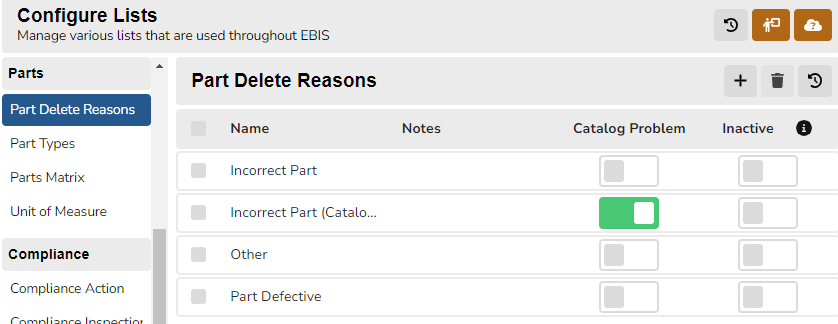
Customizing Options such as "Require Reason for Stock Adjustments" can be edited from Config > Lists > (Main Section) > "Stock Rooms"

