On the Job Training (OJT)
How to configure OJT within (1.) All City Options (2.) Users and (3.) Profiles
1.) All City Configurations:
a.) ENABLE: Work Orders > Item Signoffs > "Track On the Job Training"
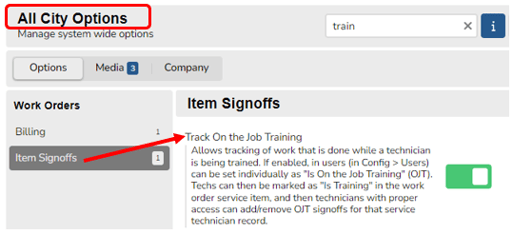
b.) ENABLE (if applicable): Work Orders > Billing > "Billing: On the Job (OJT) Training not billable" (select this option so that OJT hours are not added to the customer invoice)
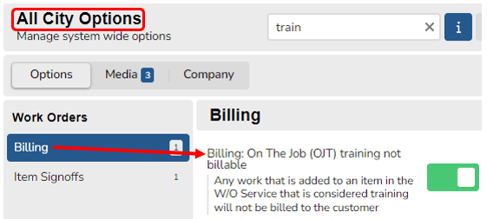
2.) Individual User Configuration:
a.) ENABLE: (within a user's profile) > Account > section: Important Information > "Is On The Job Training (OJT"
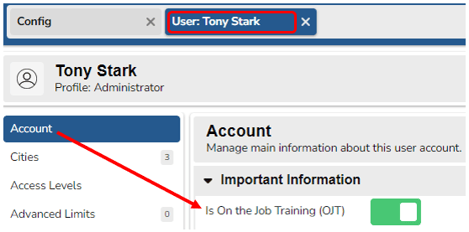
If set, when the user is added to a work order > item > service tab, the toggle button to set as "Is Training" will appear in the Service Tab for that user. If on training, do NOT use the Green Start Timer button or use the quick "Add Yourself" blue button on the Service Tab, but rather, click on the Plus Sign (+) and select "Add Technician".
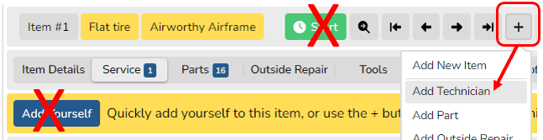
The "Is Training" option will be visible; click the toggle button to turn it green and then start the timer (or input time into the "Add Hours" override field).
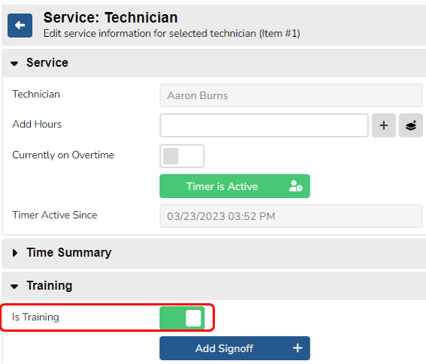
If set as "Is Training", technicians with access can signoff the work performed for historical training purposes by clicking on the blue "Add Signoff" button (shown above).
Note: The tech service time will be indicated with a "Yes" in the "Is Training" column.
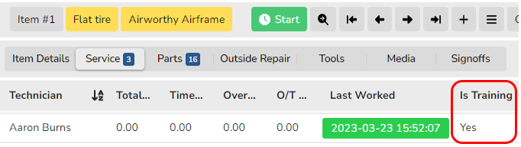
3.) Profile Configuration:
a.) ENABLE: (within a non-technician profile) > Access Levels > Work Orders:
i.) Item: Edit if Service Item is Training - Allows users to set a specific technician as being OJT to enable signoffs
ii.) Item: Signoff On the Job Training - Allows users to add/remove OJT signoffs from W/O > Item > Service Tab
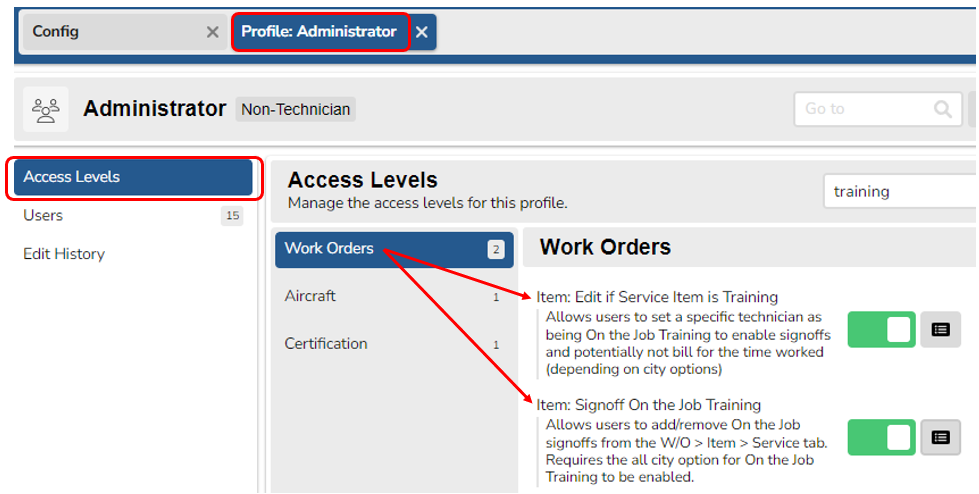
b.) In the W/O > Item > Service tab, pick a user who has "Is On The Job Training", and then have a user who has access to "Item: Signoff On The Job" training click "Add Signoff"- they will be able to sign-off the item as being completed
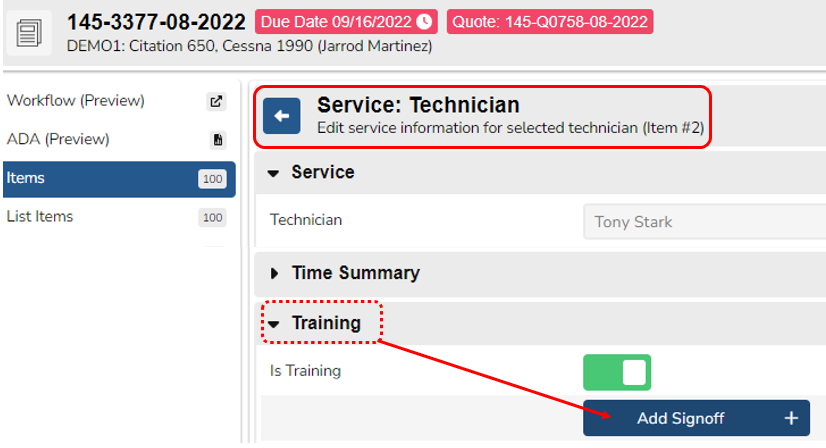
c.) Select "Yes" on pop-up to confirm "Signoff this training service item"
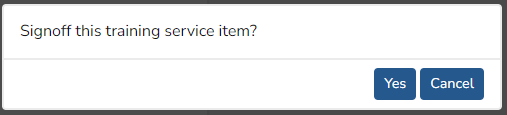
d.) Training info will appear on the screen:
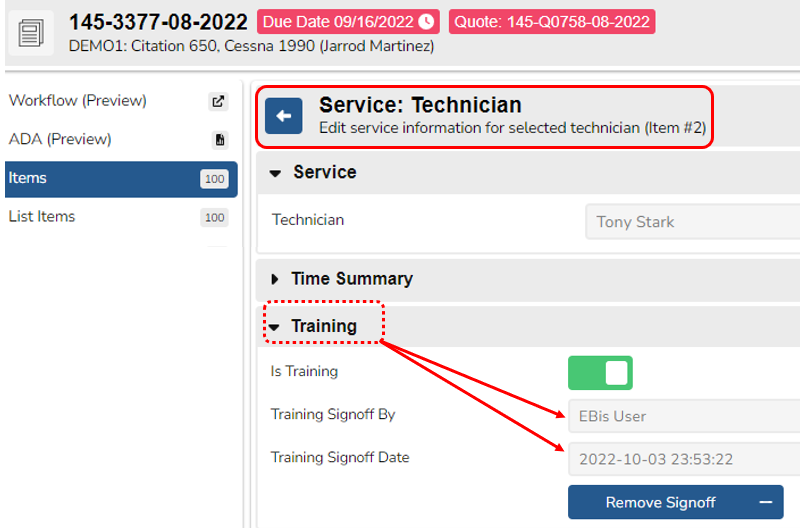
4.) Reporting
Training Information can be viewed in Work Orders > Reports > Tech Experience Report
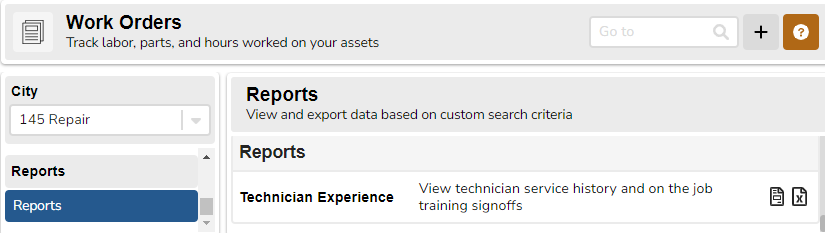
Filters can be set by individual technician, select "Limit to On the Job Training" and select "Yes". (Include additional filters if necessary, such as Category, A/C Reg. Number, etc.)
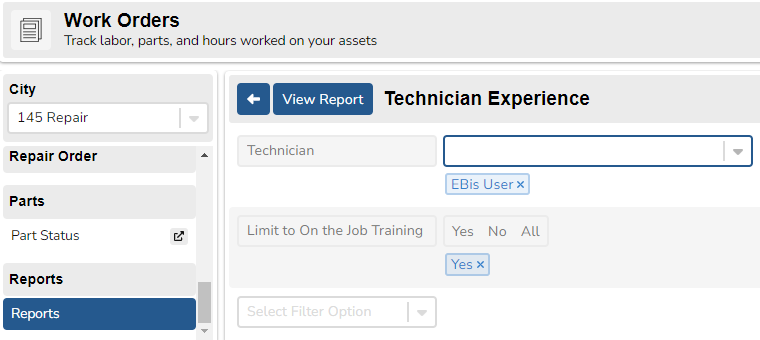
5.) Options within the Work Order
-
- New advanced search filter in List Items > Advanced for "Has On The Job Training" to see the items that either have OJT or do not
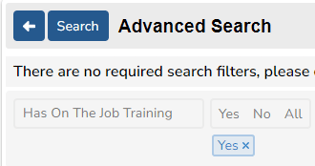
- Config & Billing > Advanced now has "Clear OJT" which will clear the OTJ being set for any technicians that do not have the OTJ already signed off (requires W/O Edit Billing access)
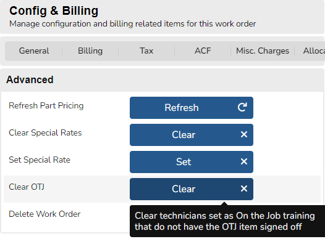
- New advanced search filter in List Items > Advanced for "Has On The Job Training" to see the items that either have OJT or do not
