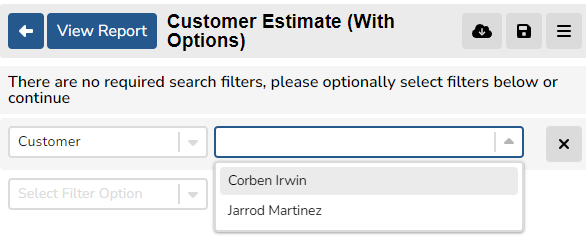How to Bill Multiple Customers on a W/O
If an A/C has more than 1 customer tied to it, you can set up the w/o to bill multiple customers.
Option 1: Select individual items to be billed to a specific customer.
On each item, scroll to the "Billing" section of the "Item Details" tab to find the drop down for the "Billing Customer" field and select appropriate customer for that item. This can be done on each item.
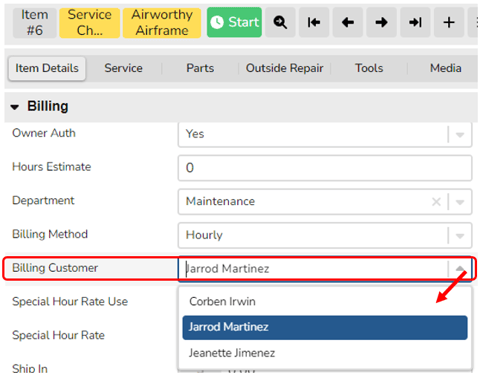
OPTION 2: ALLOCATION (This Option will OVERRIDE the "Bill To" item option referenced above.)
From Config & Billing of a w/o, click on the "Allocation" tab, click the Plus Sign (+) to set up payment details:
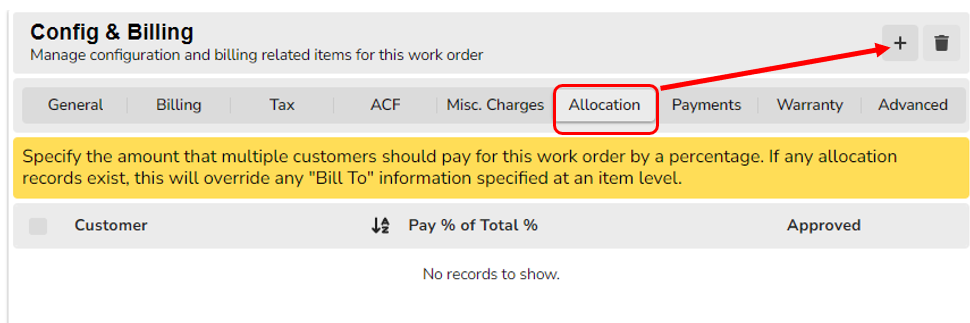
In the pop-up, select the Customer, Enter the percentage of the W/O total that customer agreed to pay, and select approved:
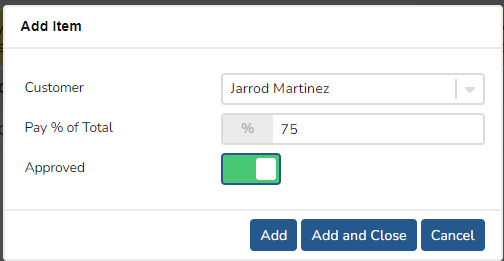
Review the Allocation to verify accuracy:
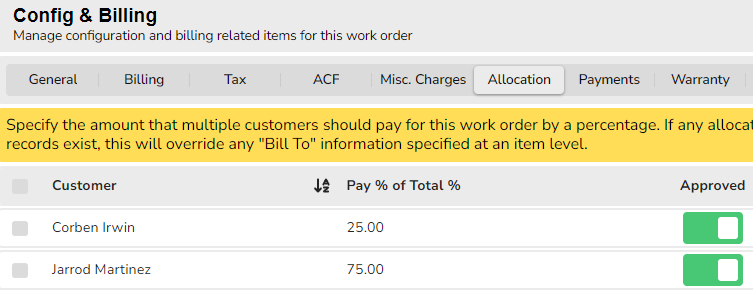
If adding customer deposits in the w/o's "Payments" tab in Config & Billing, be sure to enter the correct customer in the "Paid By" field. If you have "Show deposit information on estimate" enabled in your City>Work Order>Billing options, this deposit will only show on the printout for that customer.
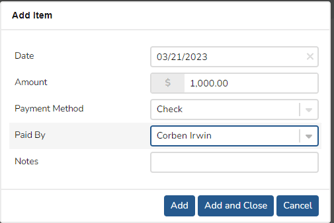
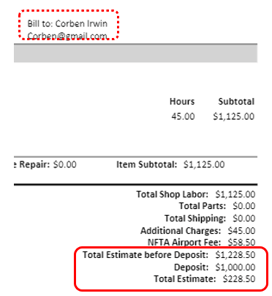
NOTE: Whenever you have a work order that has more than 1 customer to be billed, you will only see the "Customer Invoice (With Options)"/"Customer Estimate (With Options" selection in the work order Reports > Billing section:
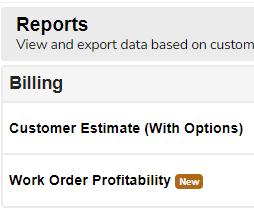
Choose a customer whose invoice to print/view:
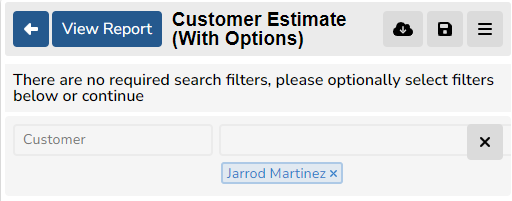
Click on the X to remove the selected customer, which will reveal the drop down to be able to select another customer.