Credit Card Fees
Guide for adding Credit Card Fees to W/O or OTC Invoices
EBIS 5 offers the ability to add Credit Card Fees to Work Orders or OTC invoices as a percentage of the total invoice before taxes. These fees can be added in the following ways:
- To individual Work Order or OTC Invoices
- To a Customer or Aircraft Profile via Billing Override
- By Billing Profile
- Under Billing Options for a specific city (as a fallback)
The Credit Card Fee will show on the bottom left of the invoice and be included in the Additional Charges portion of the Totals found on the bottom right.
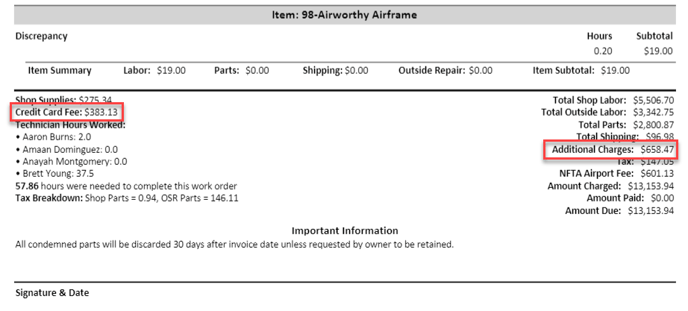
Add a Credit Card Fee to an Individual Work Order or OTC Invoice
From the individual Work Order or OTC, proceed to Config & Billing > Billing, then enter the % fee that should be added to the invoice total for paying via credit card in the Credit Card Fee field under the Other section.
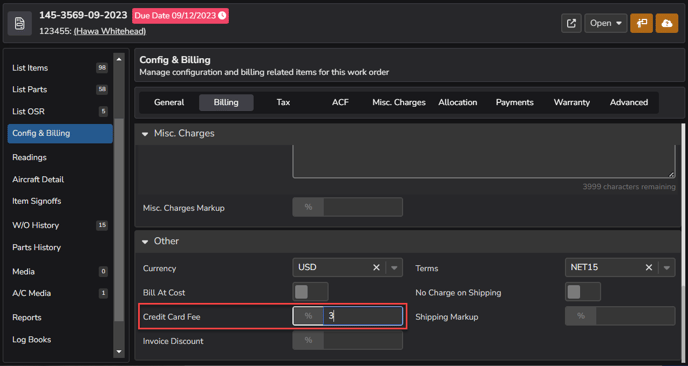
Add a Credit Card Fee to a Customer or Aircraft Profile (via Billing Override)
If using customer or aircraft billing overrides, you have the option of adding the Credit Card Fee % directly to the individual record. From the individual Customer or Aircraft profile, proceed to Billing Override, then enter the % fee in the Credit Card Fee field under the Other section. The fee will be automatically added to any invoice created for that specific Customer or Aircraft.
NOTE: Only add a credit card fee to a Customer or Aircraft Profile if every invoice created for that customer or aircraft will be paid by credit card. The credit card fee will be automatically added to ANY & ALL all invoices created for that customer or aircraft, no matter the payment method.
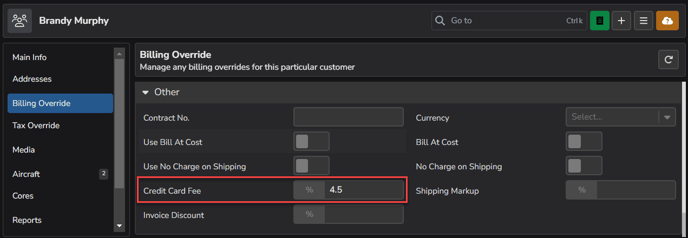
Add a Credit Card Fee to a Billing Profile
To add a Credit Card Fee to a billing profile, proceed to Config > Billing Profiles > (select the billing profile), then enter the % fee that should be added to the invoice total when paying via credit card in the Credit Card Fee field under the Other section.
NOTE: Only add a credit card fee to a billing profile if every invoice with that profile assigned will be paid by credit card. The credit card fee will be automatically added to ANY & ALL all invoices with that billing profile, no matter the payment method.
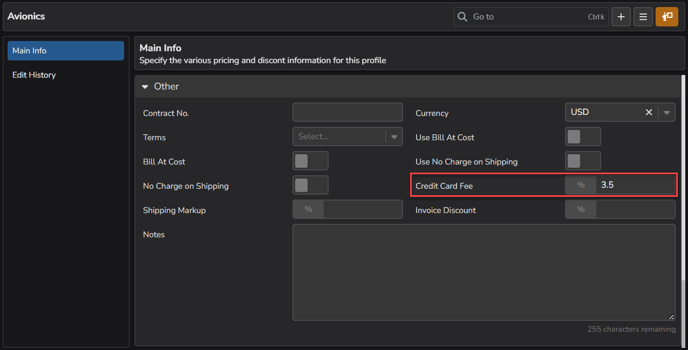
Add a Credit Card Fee to a Specified City (used only as Fallback if not using Billing Profiles)
This option is set in the city level billing configuration and acts as a fallback when not using Billing Profiles. To add a Credit Card Fee to a city, proceed to Config > Cities > (select the city) > Billing Options, then enter the % fee that should be added to the invoice total when paying via credit card in the Credit Card Fee field under the Other section.
NOTE: Only add a credit card fee to a City if every invoice created for that city will be paid by credit card. The credit card fee will be automatically added to ANY & ALL all invoices created for that city, no matter the payment method.
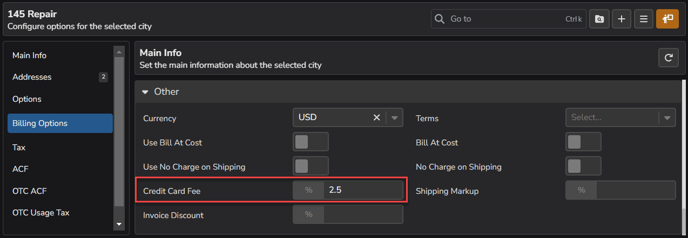
See also:
